Conversion Events
The next step is creating your conversion events.
If you’re an e-commerce site and checked that box, all the default e-commerce conversions have already been setup for you!
Where is this in the Pipeline Interface?
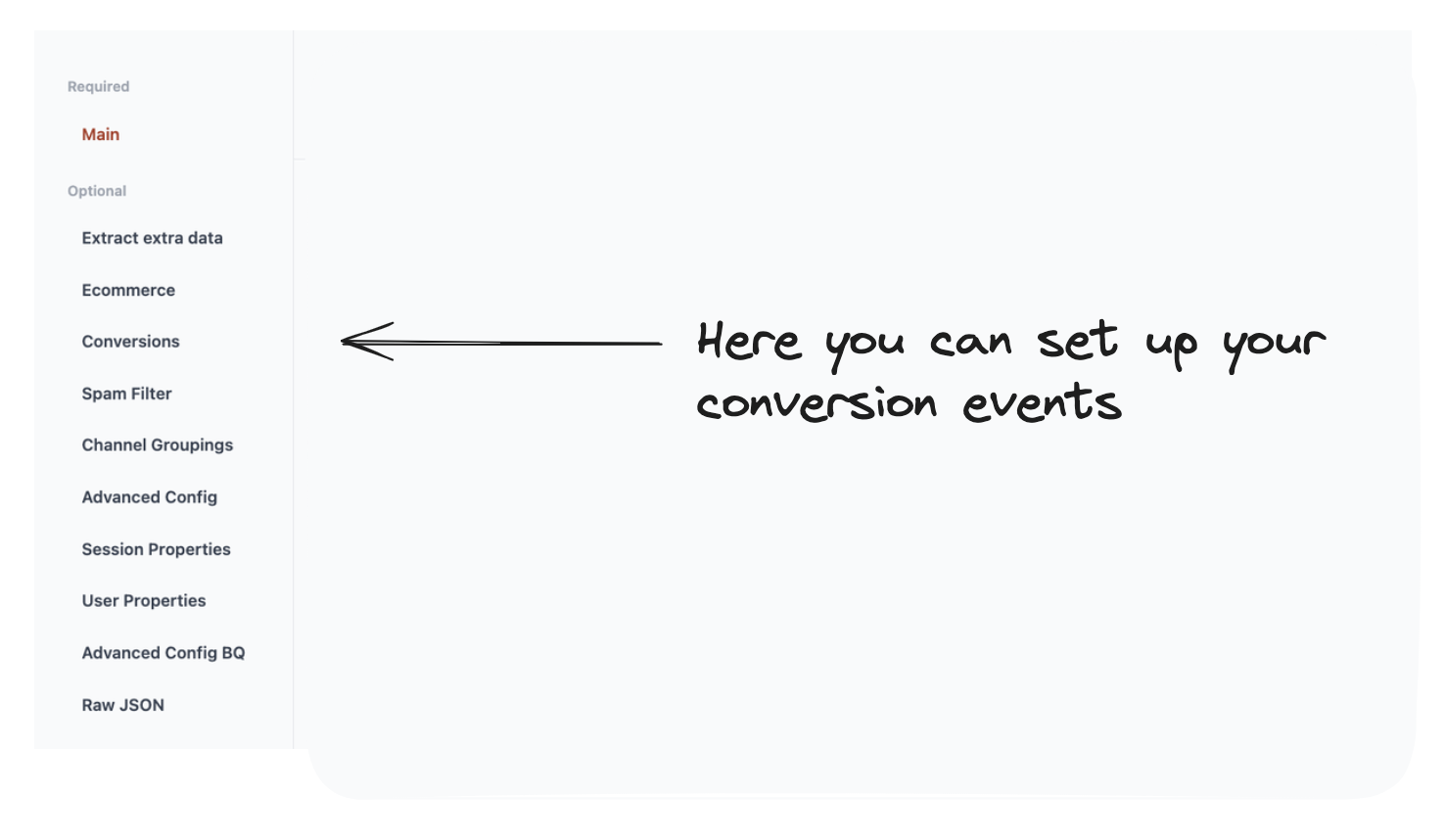
What are you setting up here?
This page allows you to create the conversion events for your site.
These let you measure valuable actions your users take.
For example this could be:
- Making a purchase
- Filling out a form
- Signing up to a newsletter.
Currently we don't automatically pull through any key events you've set up in GA4 you'll need to re-add them here.
How do I do it?
- Start building a Conversion either manually or using one of the presets.
- You customise the Conversion Event.
Let’s break it down..
1. Add a conversion event
You can decide to either:
- Manually set up a Conversion Event.
- Select (and adapt) one of the pre-existing Conversion Events.
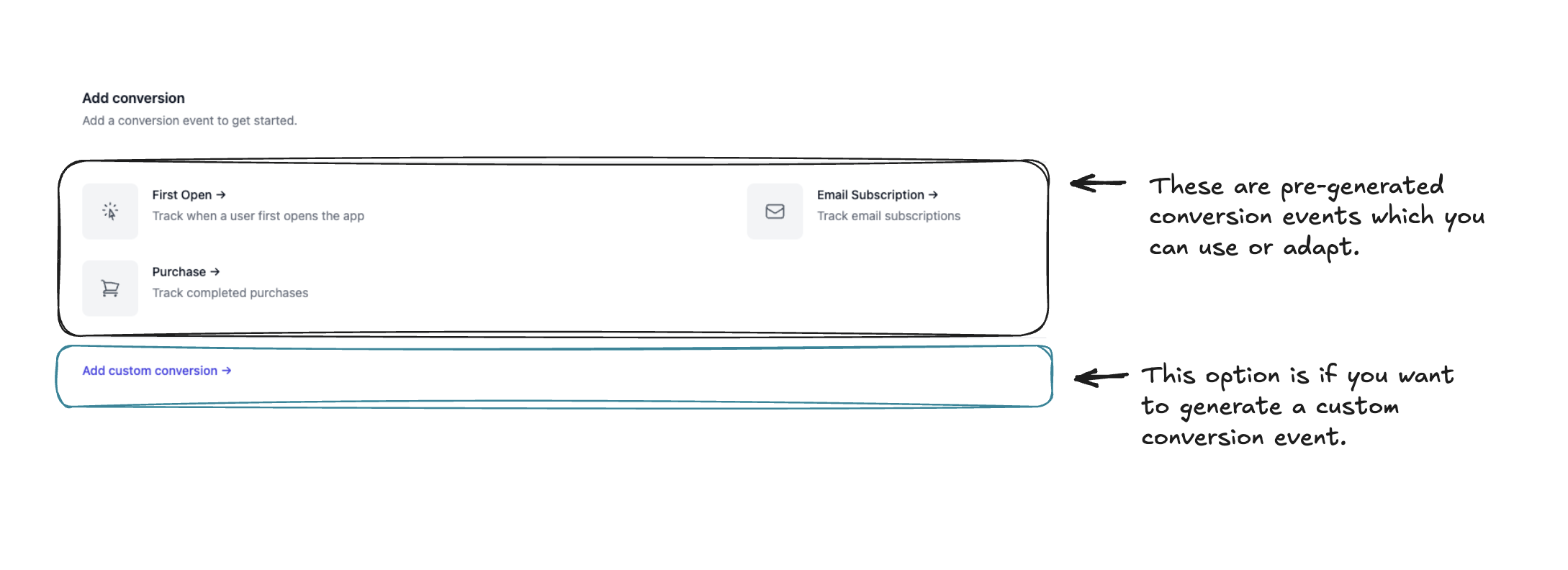
2. Customise the conversion event
Then we want to customise it. We’ve annotated the form below, but you might also need to look at the examples below to help understand all the options!
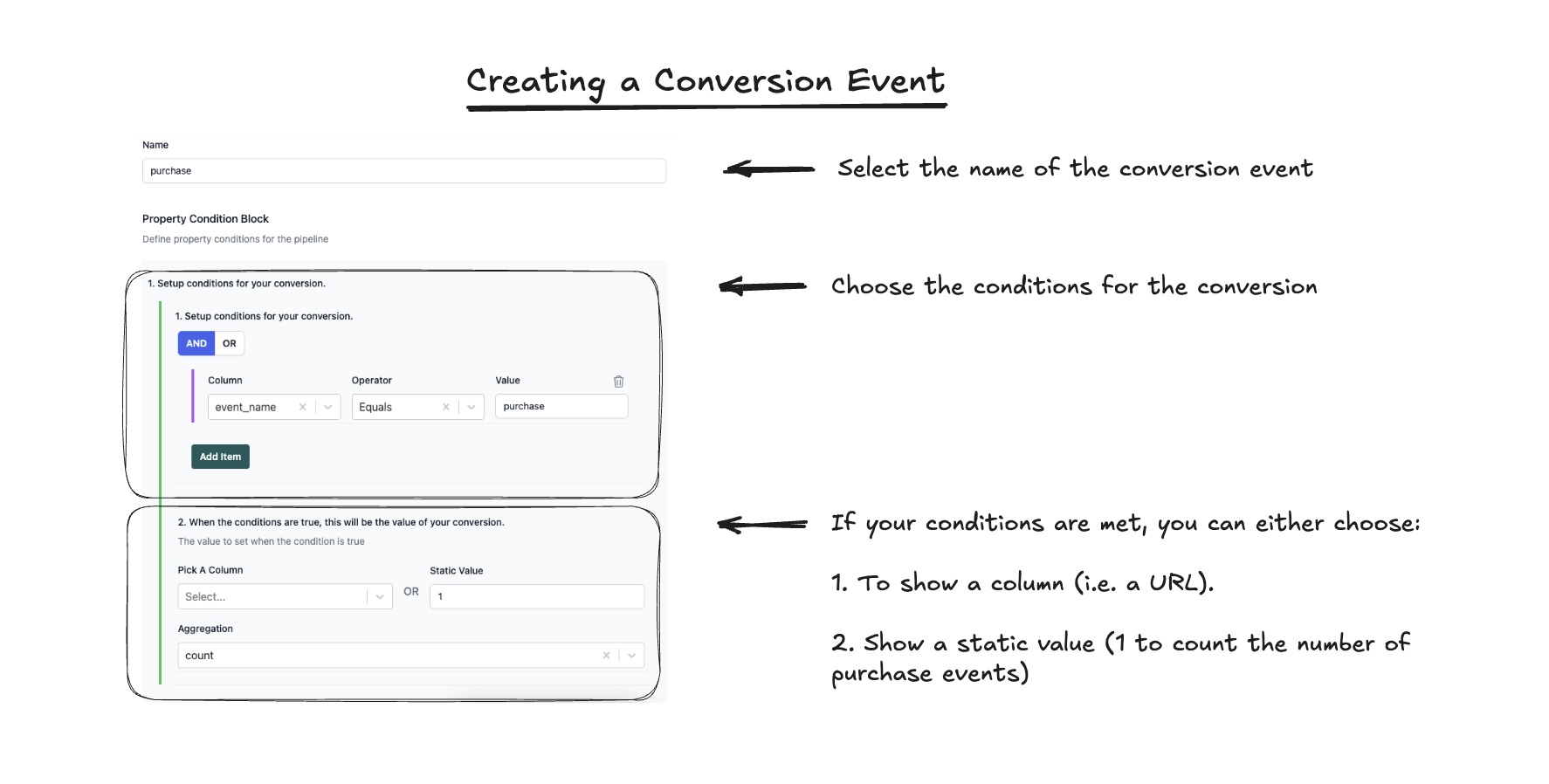
There are two key concepts to understand when creating a conversion:
- You need to flag individual events as conversions.
- You then need to chose how these events are rolled up across a session in case it happens more than once.
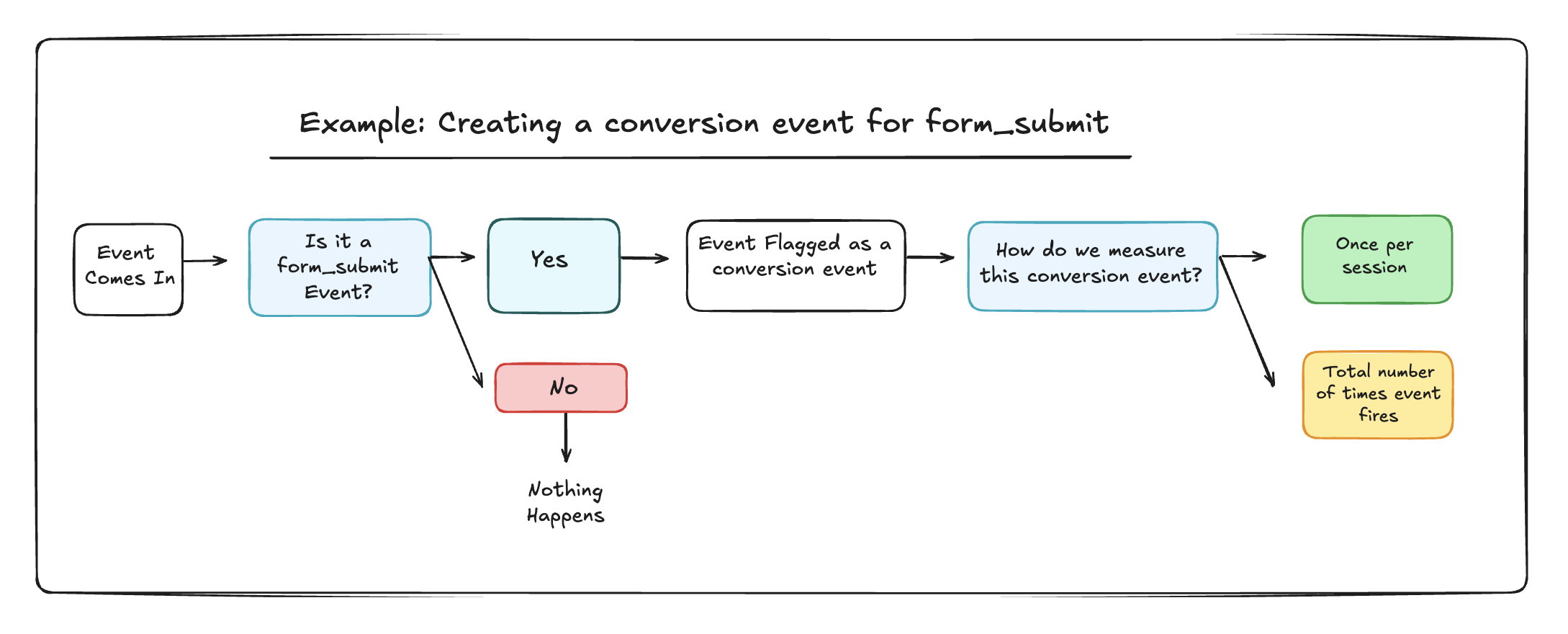
Examples
Example 1: Purchase event for extended warranty purchases
Let’s say we’re creating a separate conversion for when a user purchases with extended warranty.
The two key conditions here are:
event_name = purchasedim__add_ons = extended_warranty
What is dim__add_ons?
This would be a custom event parameter that your developers have added to the purchase event. (We automatically add the dim__ to the start of it.)
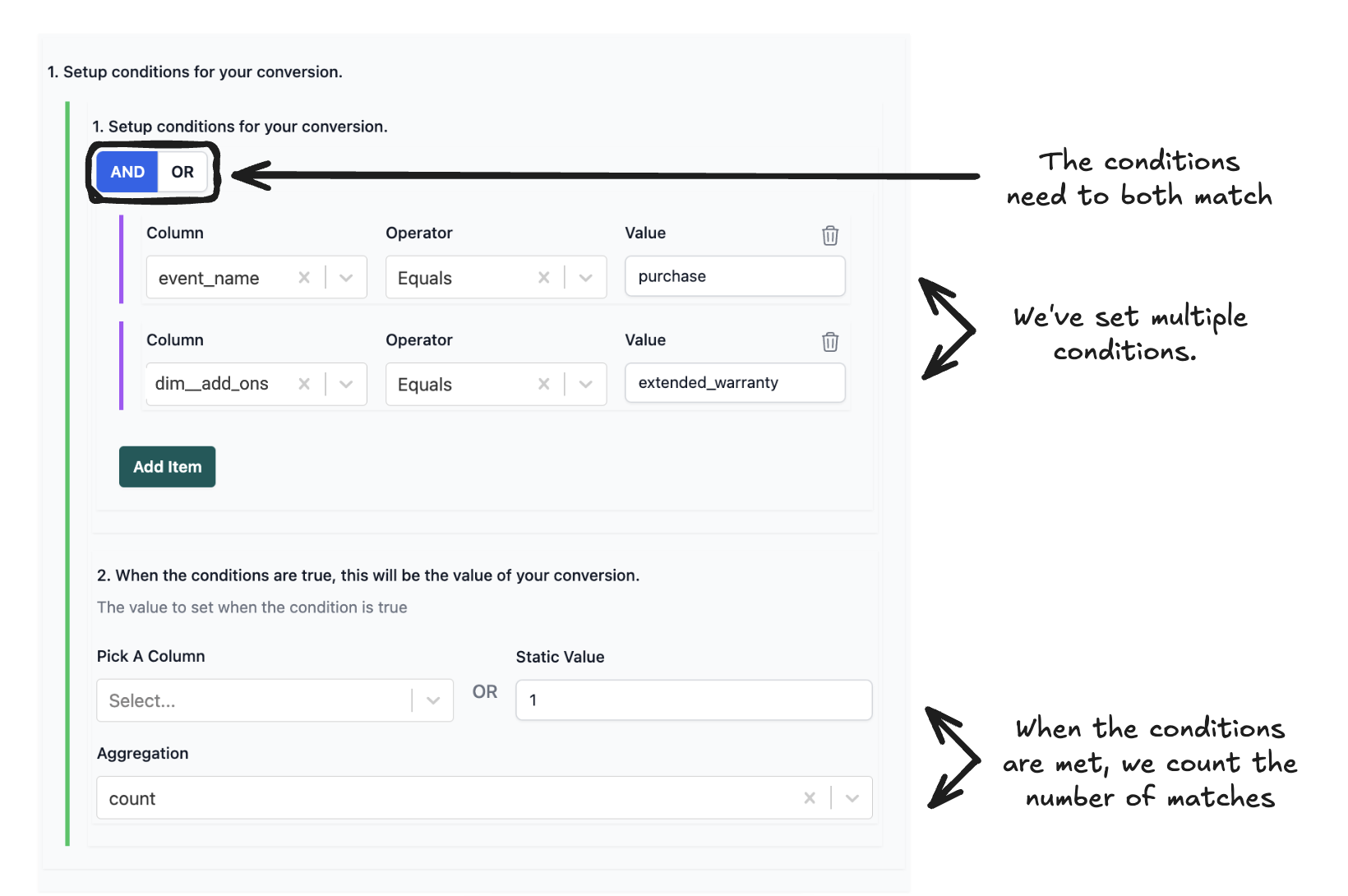
Example 2: Email signups
We want to track our email signups. But if someone accidentally hits form submit twice we only want to record it once.
The conditions here are:
event_name = form_submit
In this hypothetical example we have only one form submit on our website (which is unlikely), but ignore that for this example!
When this is true we do the following:
- We set the conversion value to 1.
- Then we set our aggregation to
MAX.
This means that in a session if the user submits the form twice, we take the max value of each conversion.
And the max value of 1 is still 1!
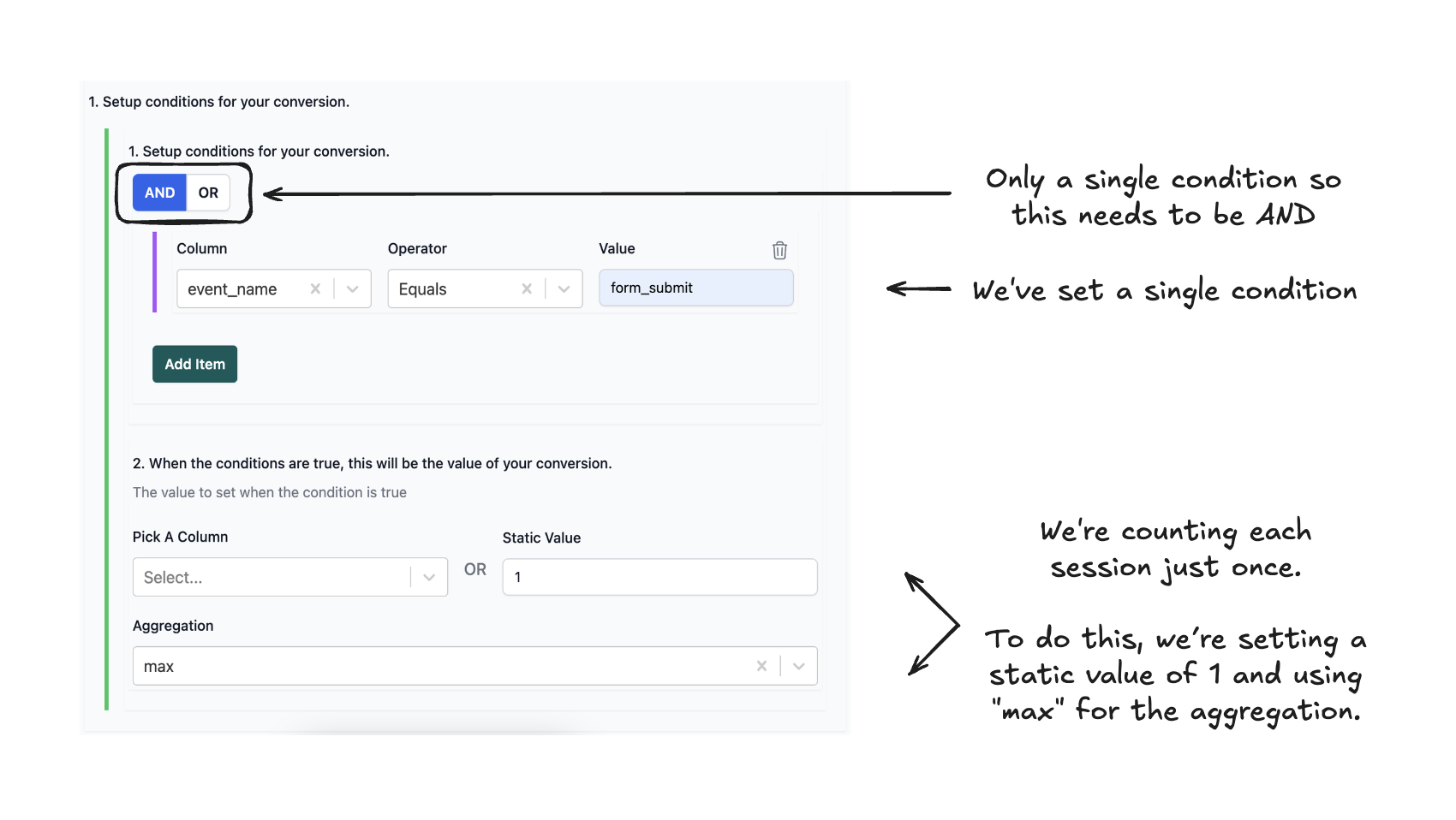
Concept: What are Conversion Events in Pipeline?
Conversion Events are a enhanced version of GA4 Key Events
In the GA4 interface, you’ll be familiar with “Key Events” (Previously known as Conversions).
Key events are basically “regular” events which have been tagged as “key.”
E.g. you could flag any of these as “key” events:
purchaseform_submitin_app_purchase
We make conversion events slightly differently and this gives two major advantages:
- Can be retrospectively backdated (to when you started collecting BigQuery data)
- The criteria can be a lot more detailed
Conversion Events - FAQs
Yes, as long as you have data and event setup.
If, for example, you only set up a purchase event from October 2023, then it would only be applied back to that point.
Yes, you can track the old or new event name.
What you’ll need to do is set up a rule to match both of the events.

Yes - you can add events based on conditions that apply across multiple events.
For example, you could set up on Conversion Event based on a user who submitted a form_submit event on a specific page (i.e. solution page).
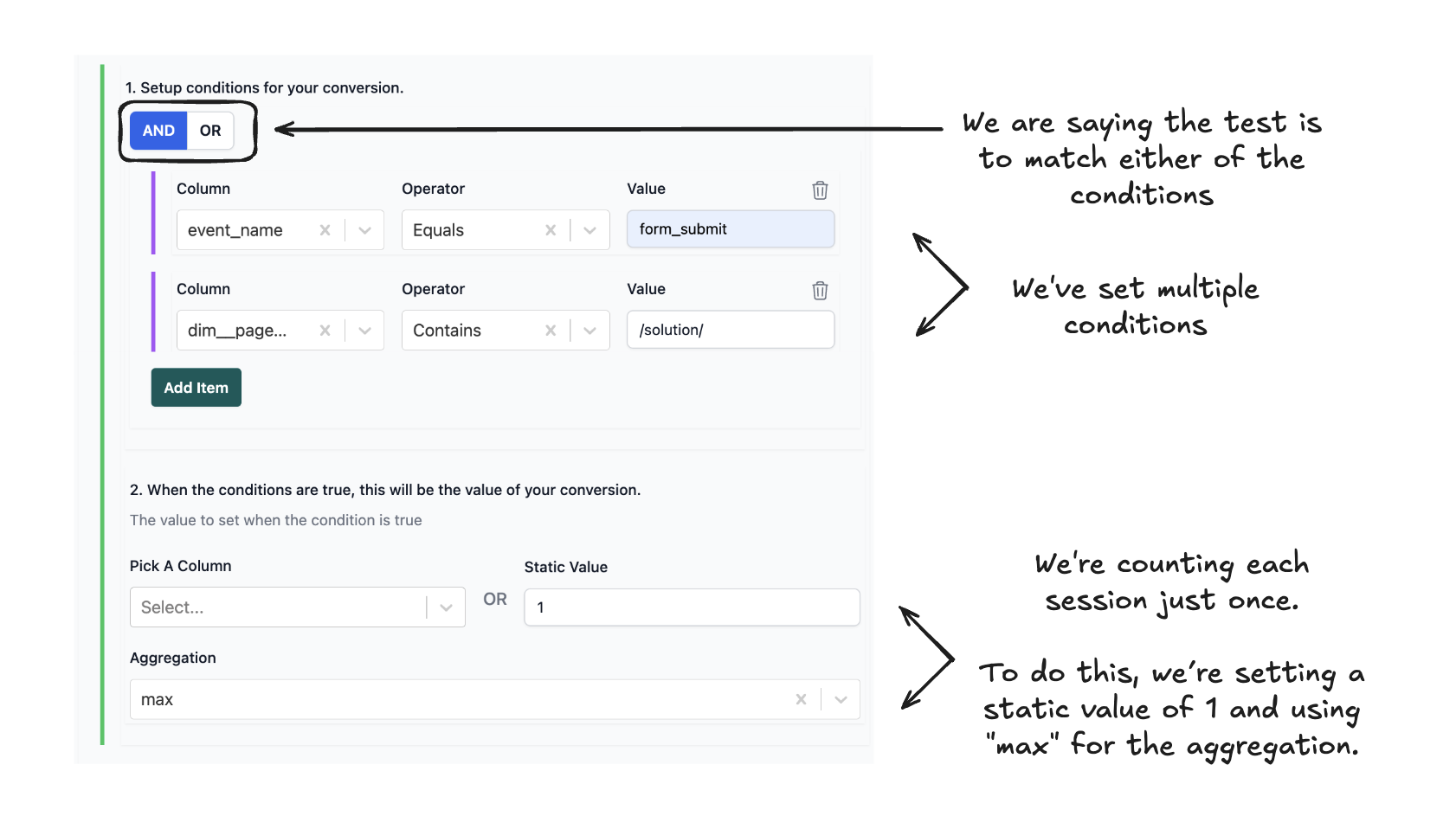
You can do this in the Extract Extra Data section.
What you are technically doing is unnesting specific event parameters.
For example, extracting the link_url from a click event which can be used here.
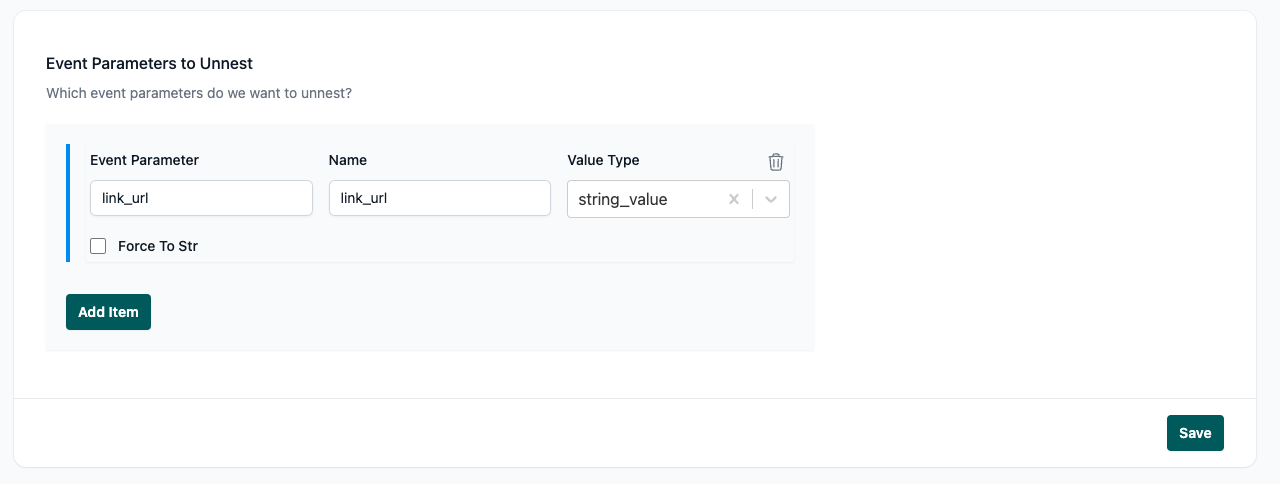
No - you can do this in the ecommerce section.