User Properties
Next up you are able to create custom dimensions and metric for users.
This is very similar logic to Session Properties, but for users.
Where is this in the Pipeline Interface?
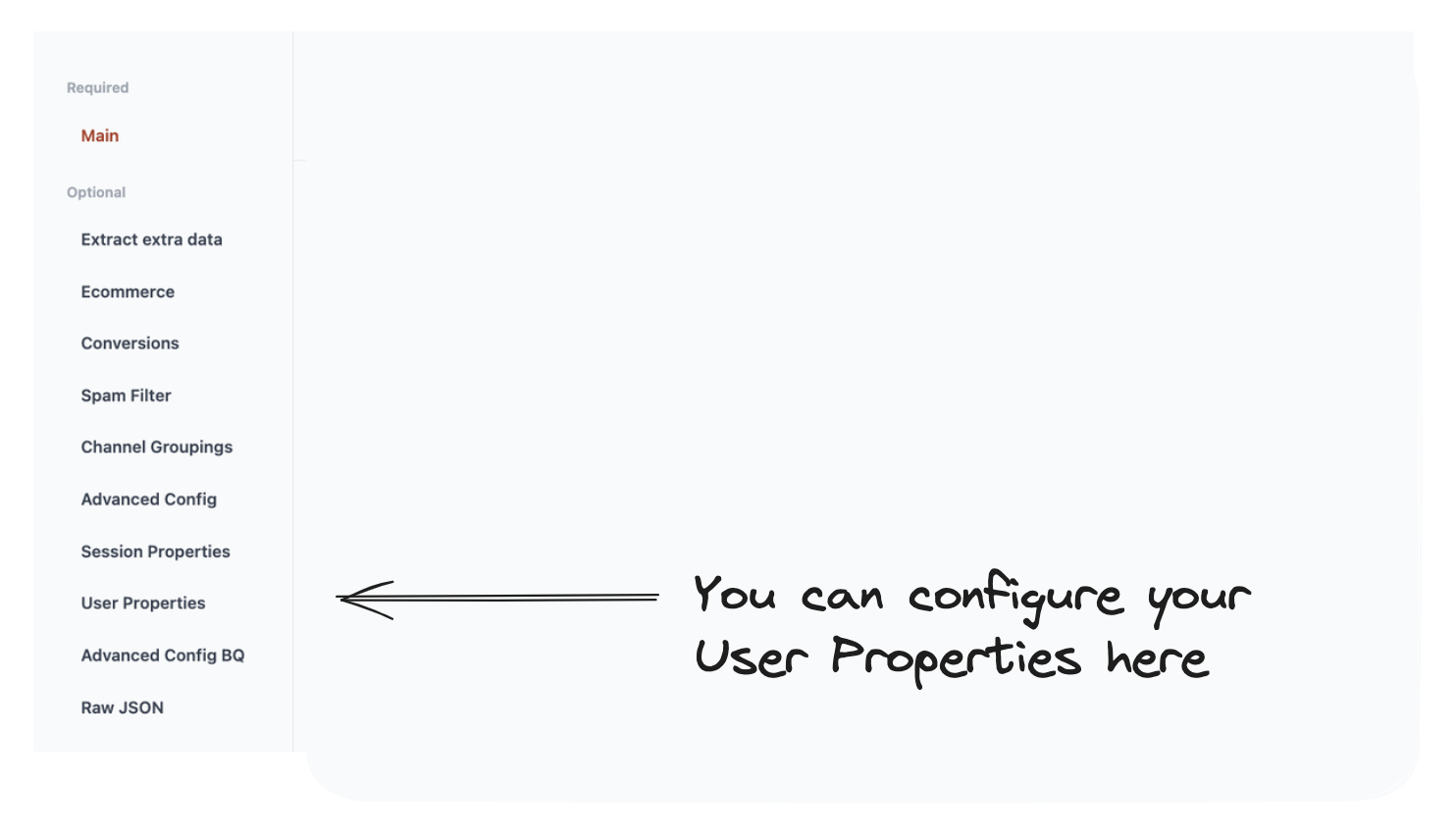
What does this setting do?
This allows you to create your own custom user properties.
These properties allow you to add an additional columns to your data, which could be:
- A number or metric (i.e. the number of click events by the users).
- A dimension (i.e. the last page viewed before converting by the user)
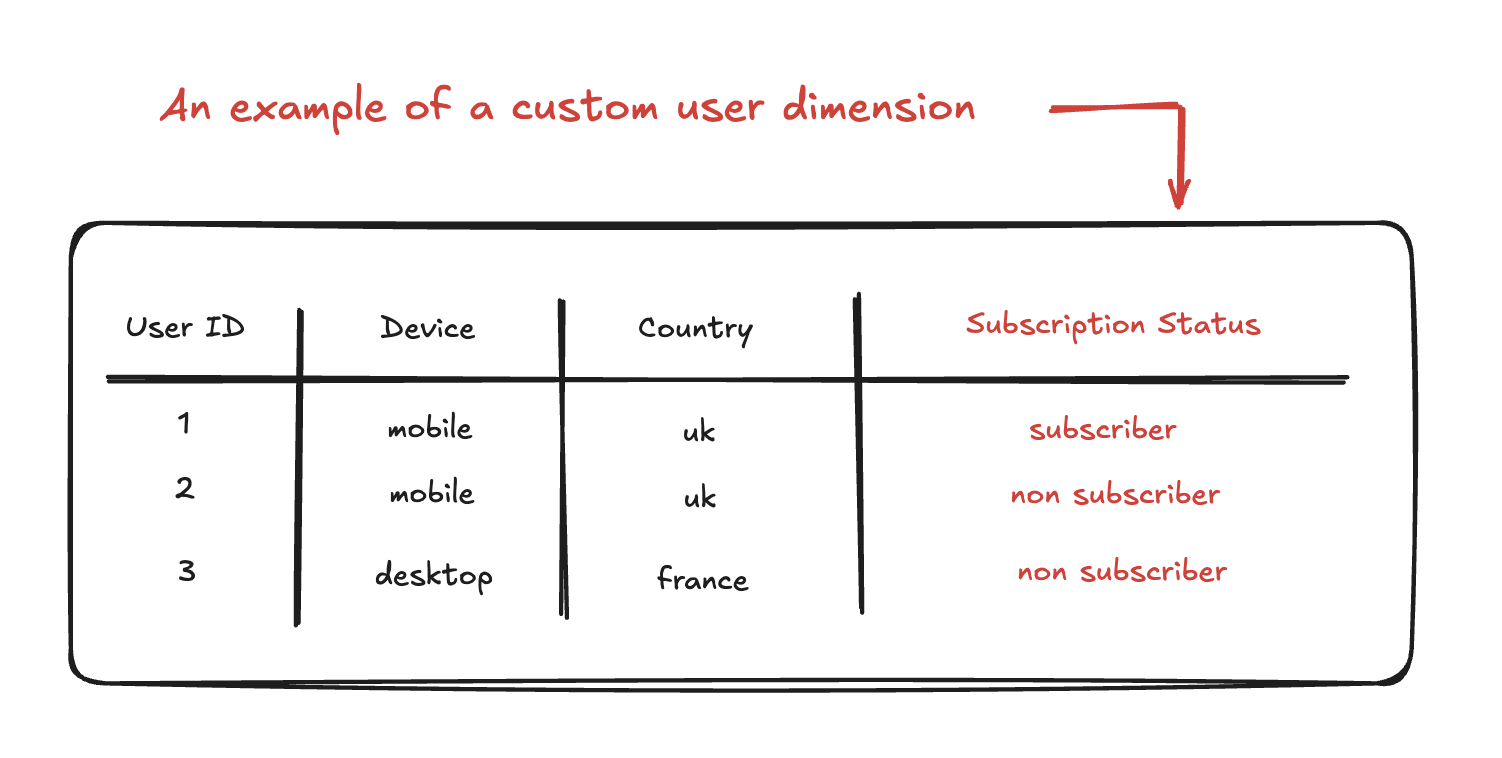
How do I do it?
- Select a preset user property or add your own manually.
- Do any custom configuration of the user property.
- Hit Save
1. Select a preset User Property or add your own manually.
The presets are at the top of the page are there as examples to build from.
Alternatively, you can create your own custom user property from scratch.
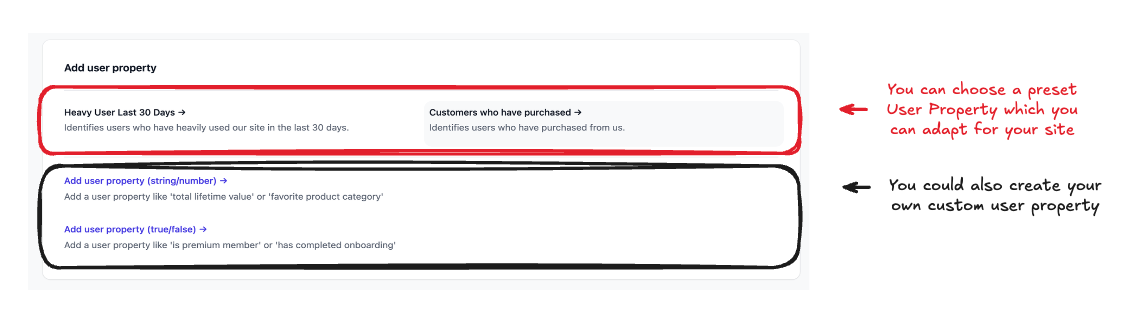
2. Do any custom configuration of the user property.
Click on any of the properties at the top of the page to edit them.
3. Hit save when you’re done customising.
Otherwise we’ll lose all your changes!
This is kind of like conversion events!
It is very similar Conversion Events (if you’ve already set that up).
The big difference is that rather than flagging a single event, instead we look at multiple events across the user and creating a property based off it.
The example below shows the decision flow for creating a user property for customers (true for customer, false if non-customer) based on if the user has made a purchase over the past 90 days.
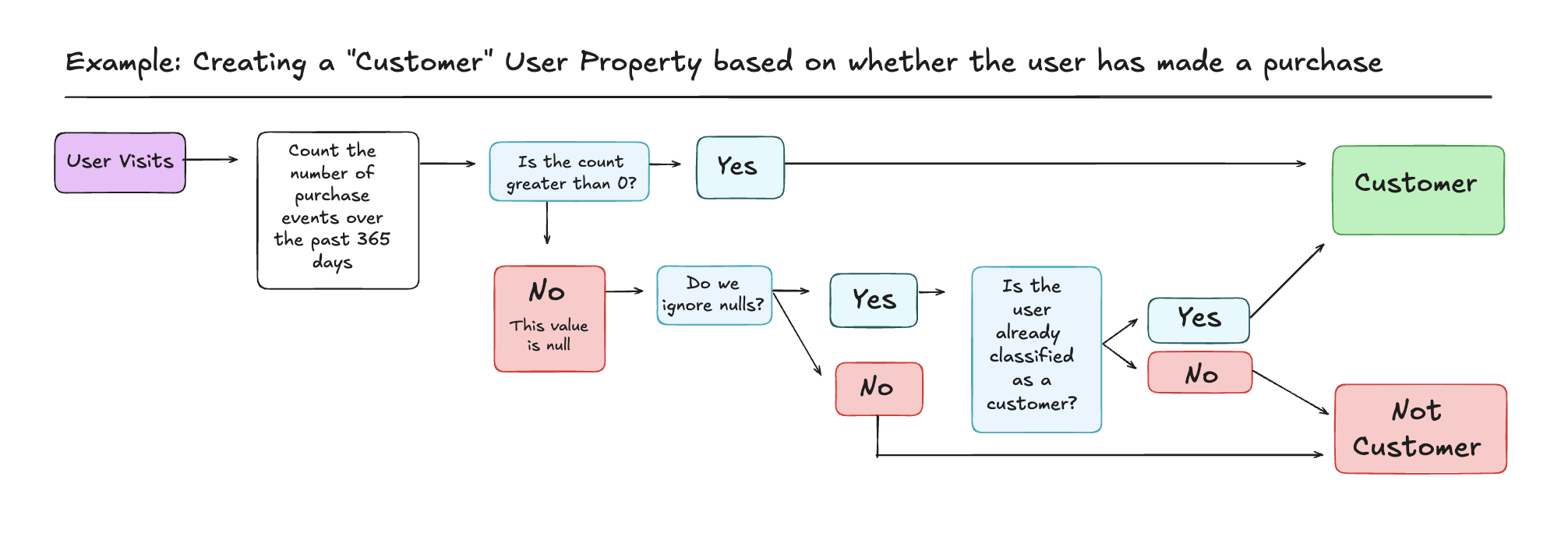
- Remember to Hit Save when you’re done.
Example: Let’s run through a few more examples.
Example 1: Creating a user property for a “heavy user”
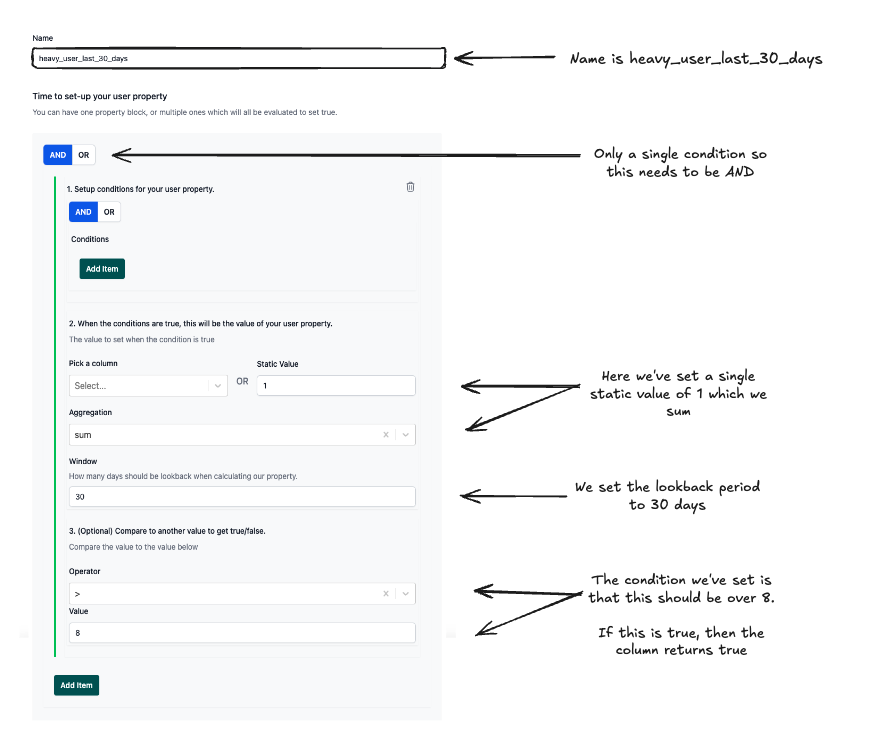
The conditions set here are:
Static Value = 1Aggregation is sumWindow = 30The compare value is Greater than 8.
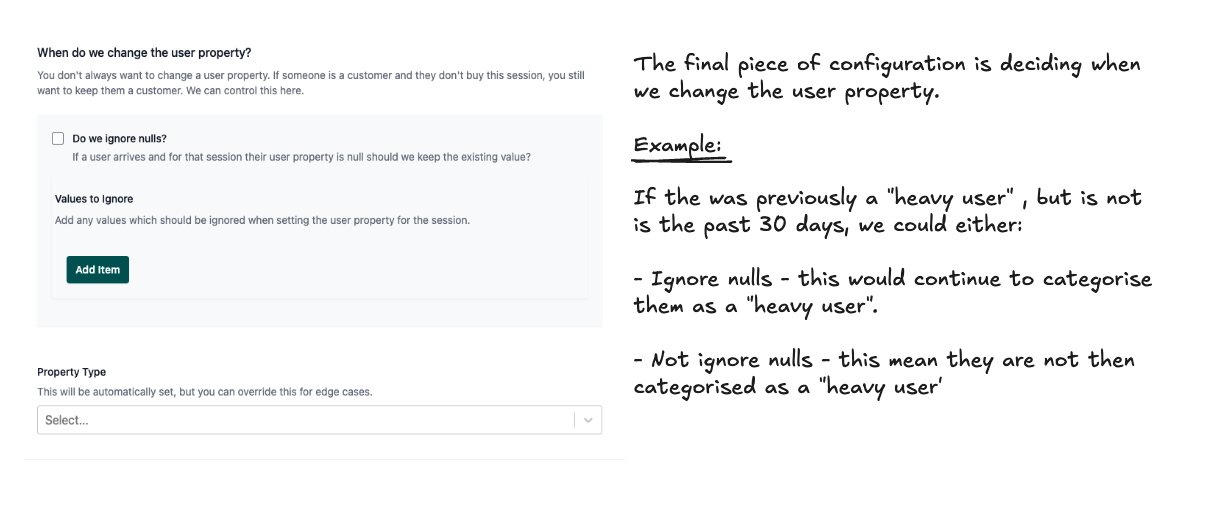
Concept: What are User Properties?
Users properties are additional columns you can add to the GA4 output tables.
These are based on the type of actions or behaviours users have taken throughout a single or multiple sessions.
Examples:
- “Total Revenue Amount” - i.e. The total revenue of all purchases made by the user.
- “Average Session Duration” - i.e. The average time the user spends on the website across all sessions.
- “Total Number of Purchases” - i.e. The total count of
purchaseevents by the user. - “Subscription Status” - i.e. Whether the user is currently a subscriber or not (this could be based on a visit to logged in URLs, for example).
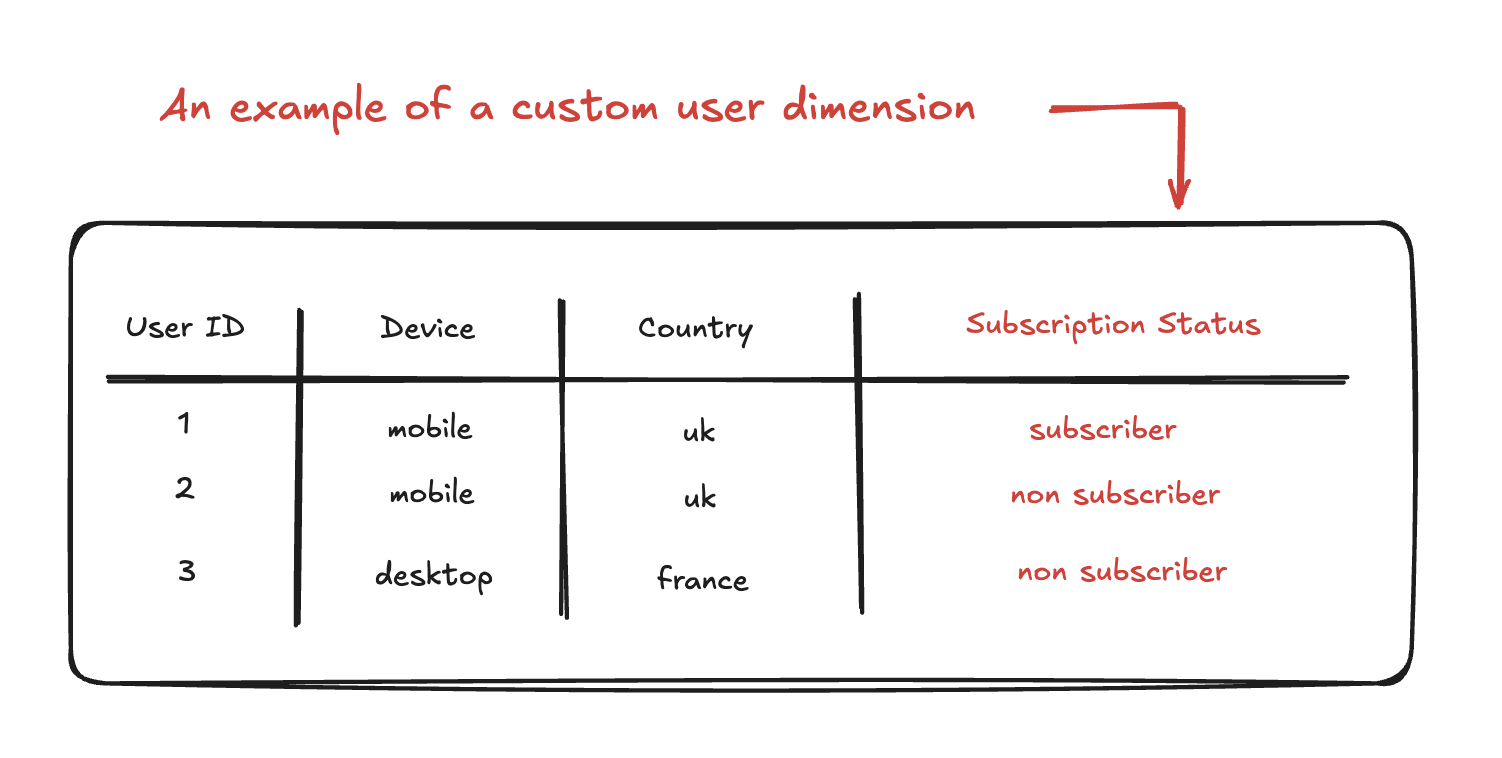
Custom properties add additional fields to your data.
When creating these additional columns, we’re adding a column.
What we’re not doing is filtering the data. That can be done on Looker Studio etc.
Custom properties can be both dimensions & metrics.
This means that you can pull out specific dimensions or write rules to create columns.
You are also able to count other pieces of information such as:
- The number of blog pages visited by the user.
- The number of sessions that user had.
- The total spend of the user.