Session Properties
This is one of the most powerful features. It's building custom dimensions and metrics for sessions and it lets you do some pretty cool things.
Where is this in the Pipeline Interface?
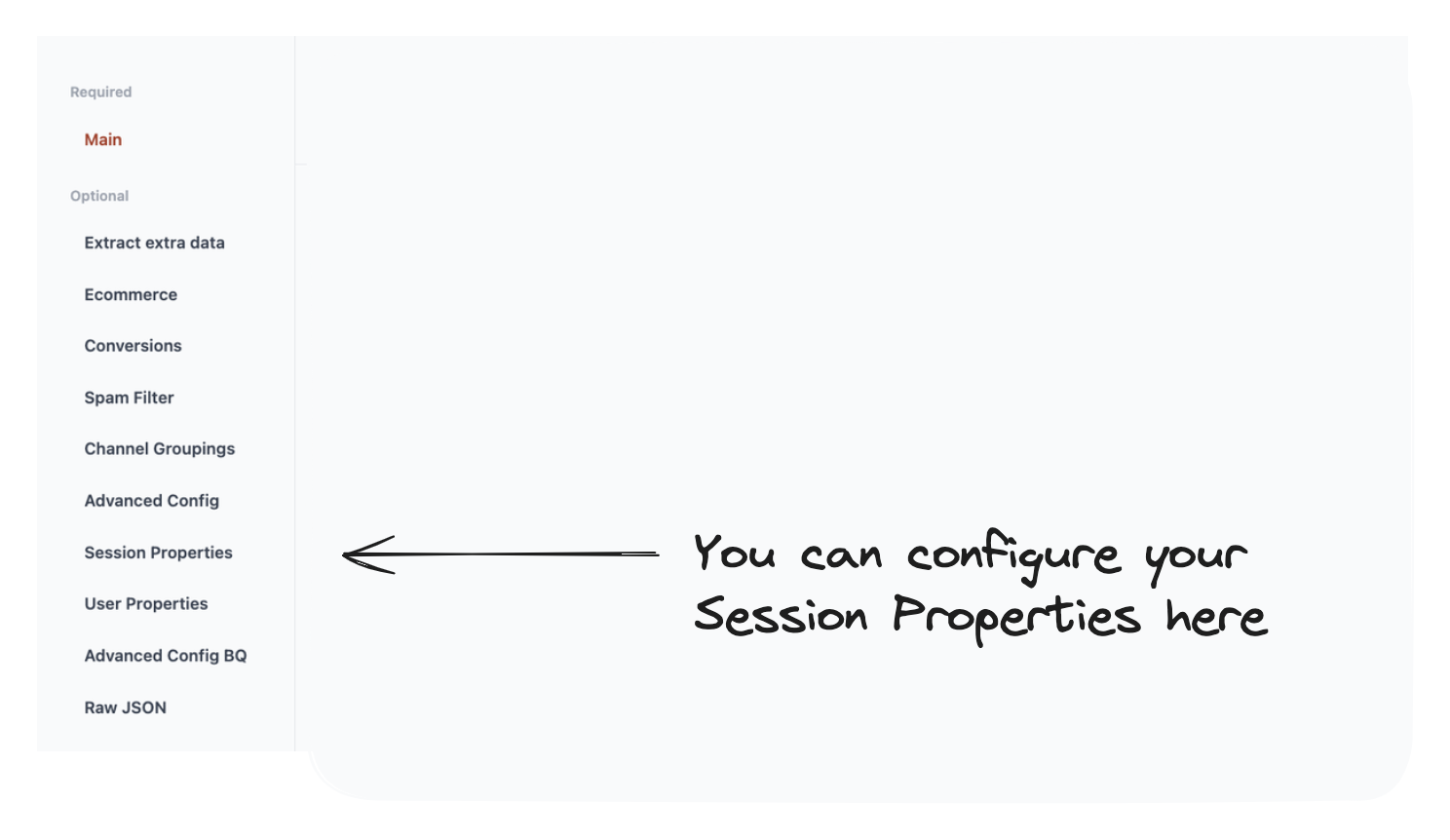
What does this setting do?
This allows you to create your own custom session properties.
These properties allow you to add an additional columns to your data, which could be:
- A number or metric (i.e. the number of click events in the session).
- A dimension (i.e. the last page viewed before conversion in the session)
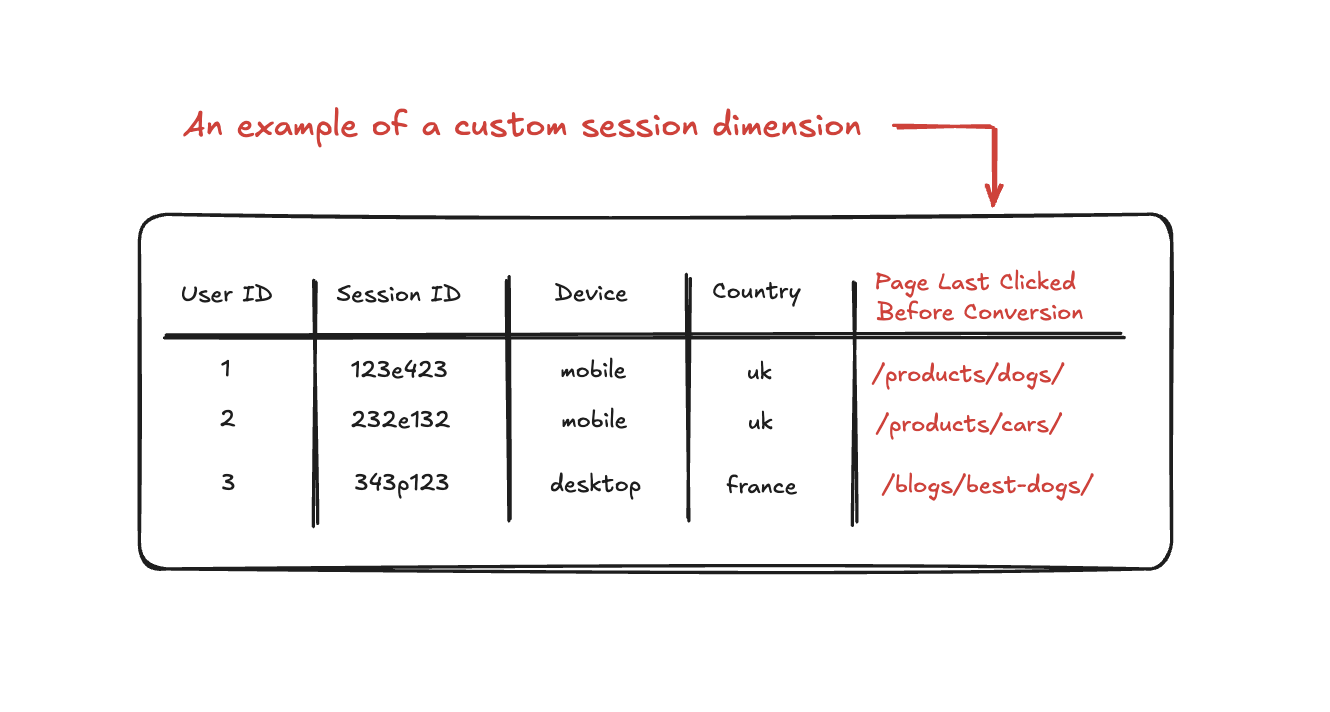
How do I do it?
- Select a preset session property or add your own manually.
- Do any custom configuration of the session property.
- Hit Save
Let’s dive into it.
1. Select a preset Session Property or add your own manually.
The presets are at the top of the page are there as examples to build from.
Alternatively, you can create your own custom session property from scratch.
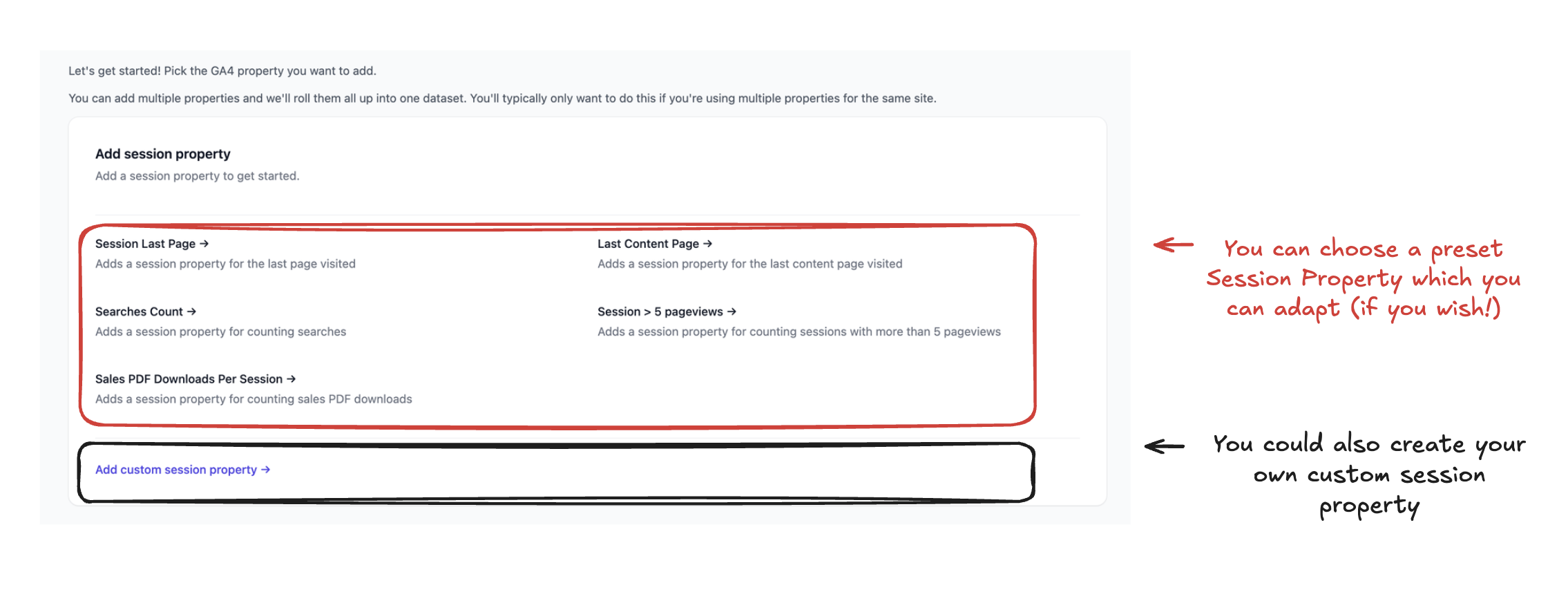
2. Do any custom configuration of the session property.
Click on any of the properties at the top of the page to edit them.
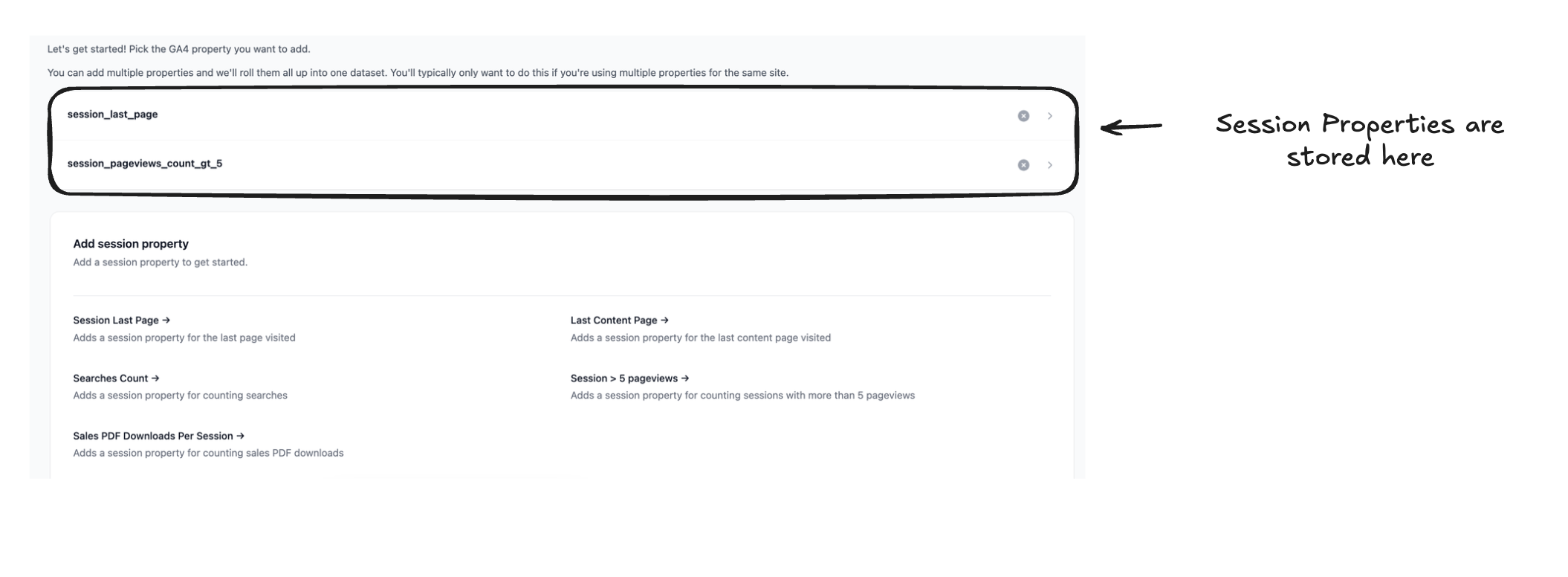
3. Hit save when you’re done customising.
Otherwise we’ll lose all your changes!
This is kind of like conversion events!
It is very similar Conversion Events (if you’ve already set that up).
The big difference is that rather than flagging a single event, instead we look at multiple events across the session and create a property based off it.
The example below shows the decision flow for creating a session property to return a true/false if the session has had 5 or more pageviews.
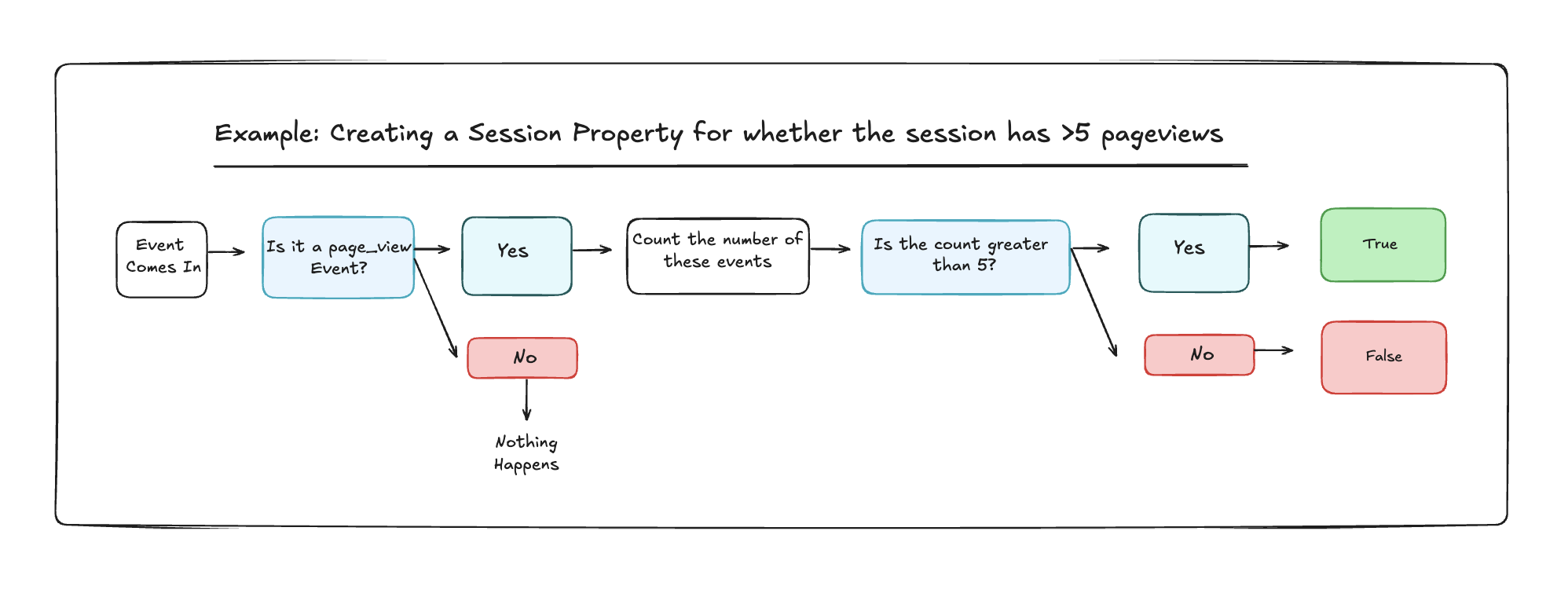
Example:
Example 1: Getting the last content page viewed in a session
The example here is looking at the last content (i.e. blog page) viewed in the session.
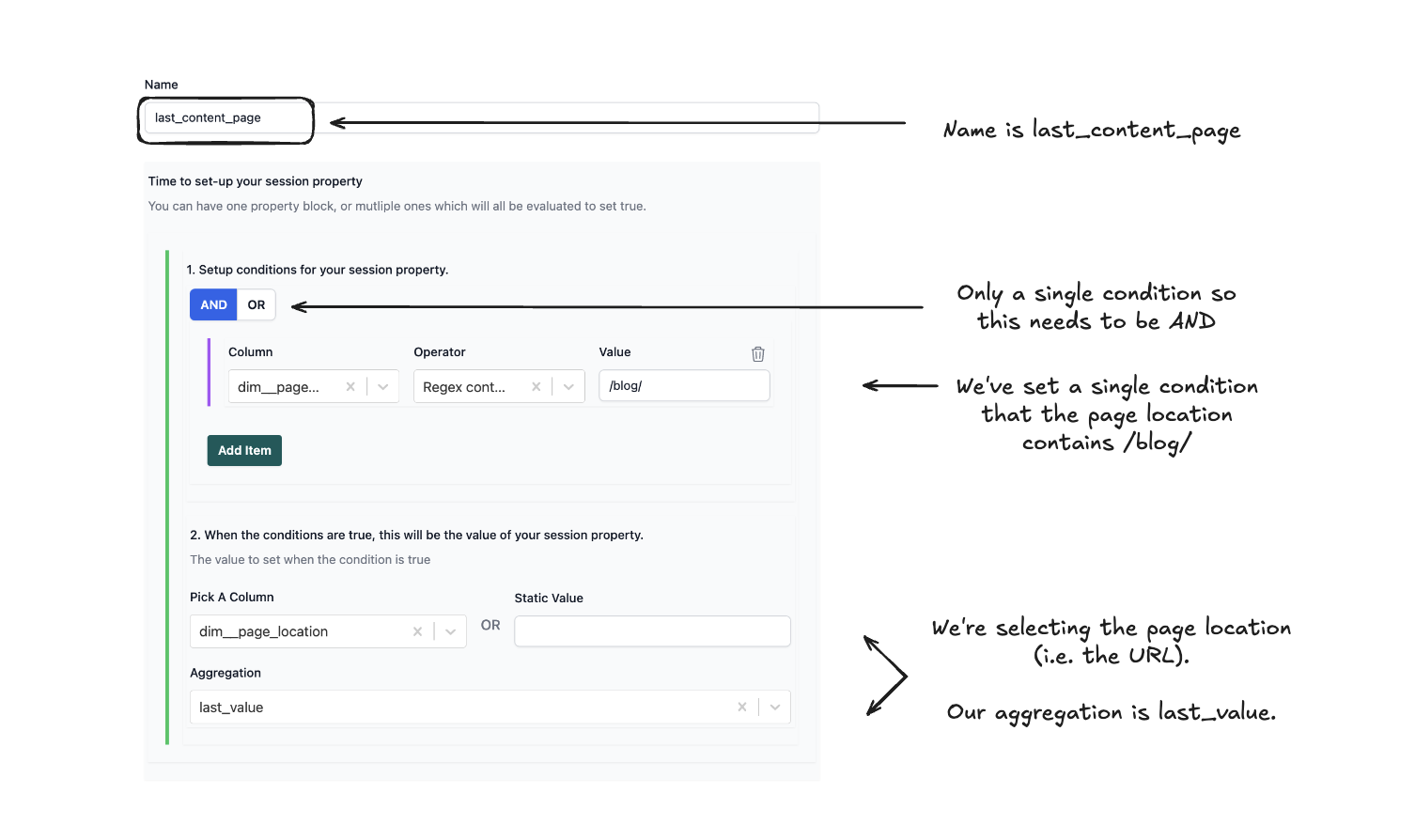
The conditions set here are:
dim__page_location REGEX CONTAINS /blog/Pick a column is dim__page_locationAggregation is last_value
So when these conditions are met, the last_content_page column then contains the URL that matches these conditions.
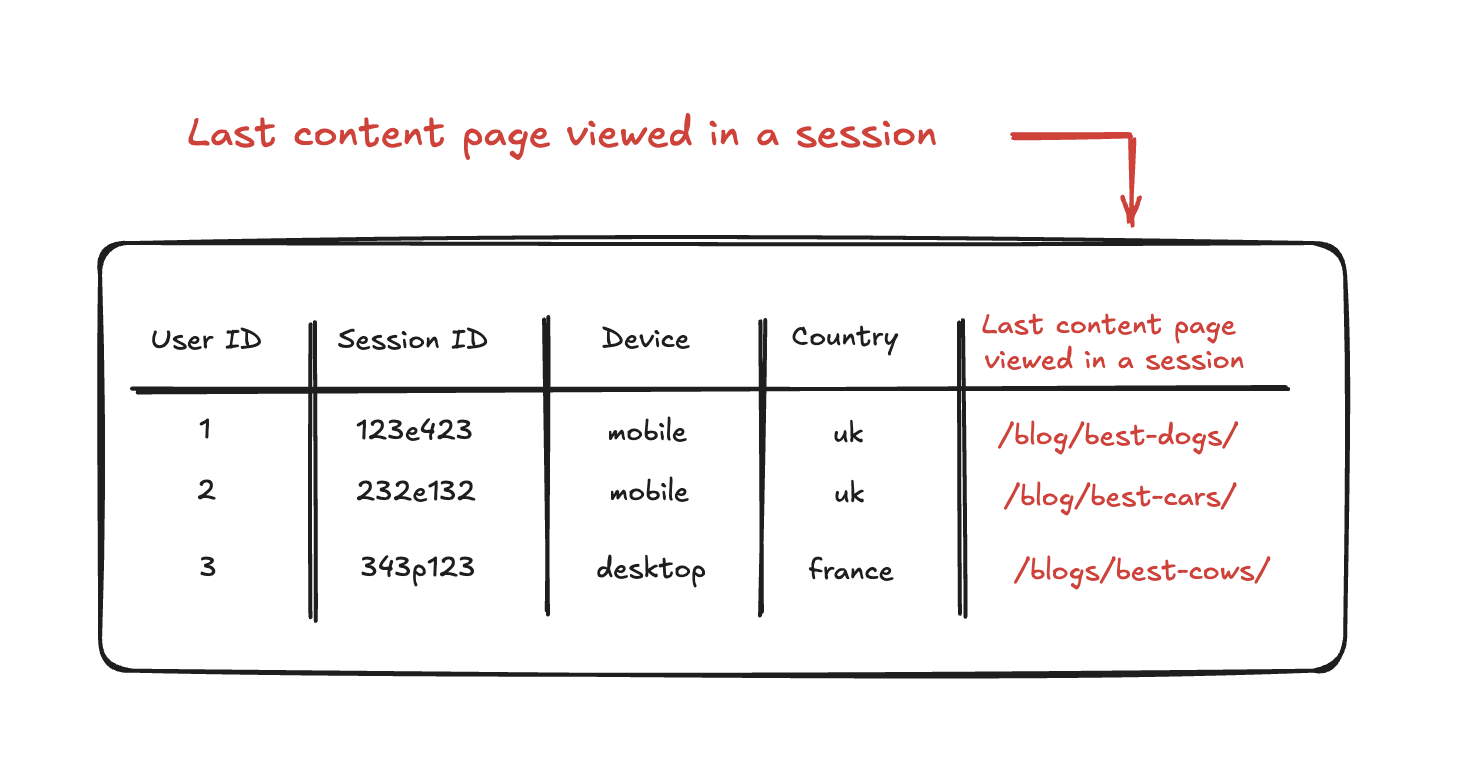
Example 2: Number of blog posts visited in a session
This example returns a true or false depending on whether the session has had more than 5 pageviews.
This Session Property adds an additional column to the session table with either:
1 - If the session contained more than 5 pageviews.
0 - If the session contained less than 5 pageviews.
Let’s see the setup in the interface
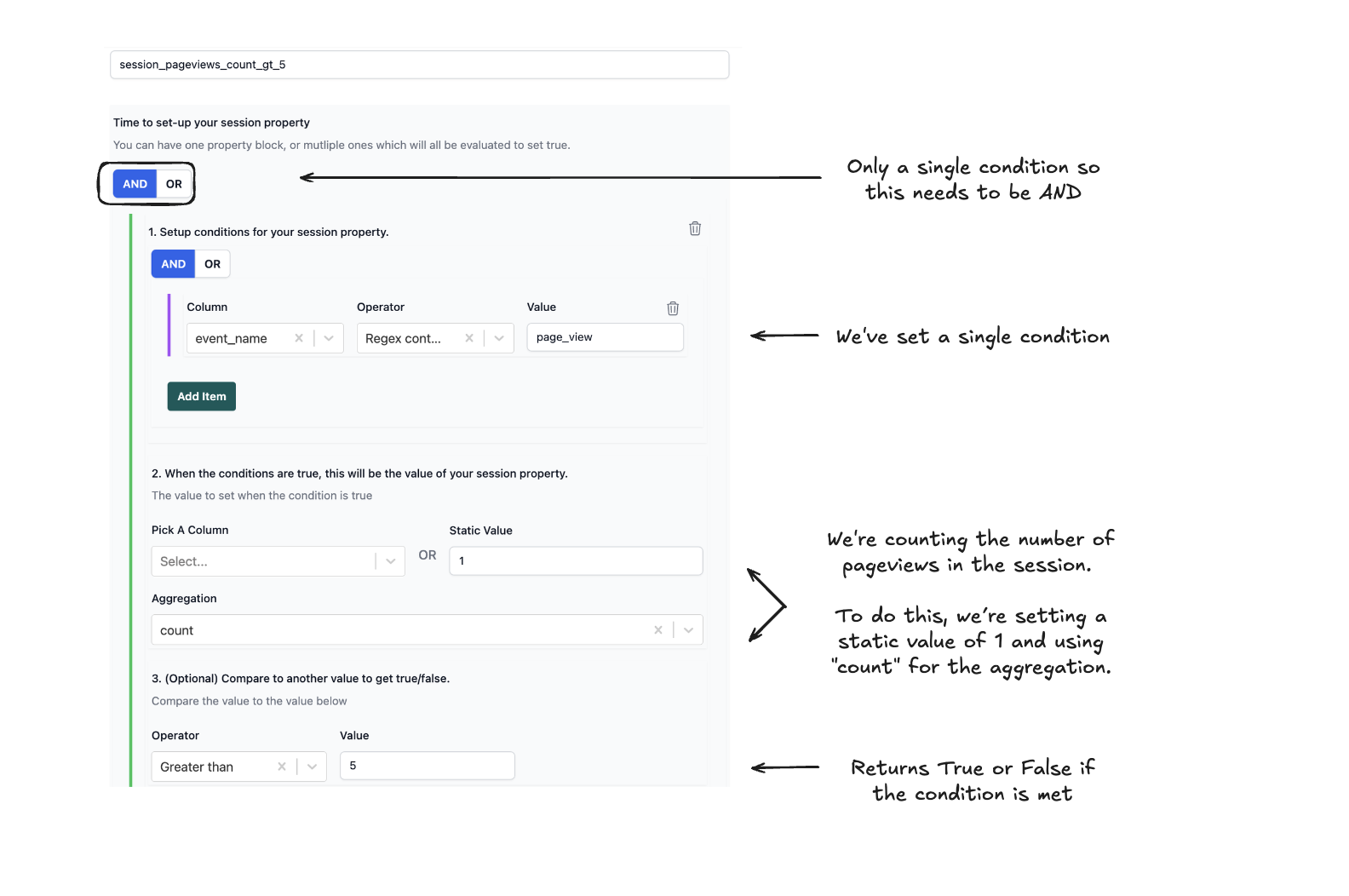
The conditions set here are:
event_name regex contains page_viewStatic Value = 1Aggregation is countThe compare value is Greater than 5.
So when these conditions are met, the session_pageviews_count_gt_5 column then returns a 1 of the conditions are true, else a 0.
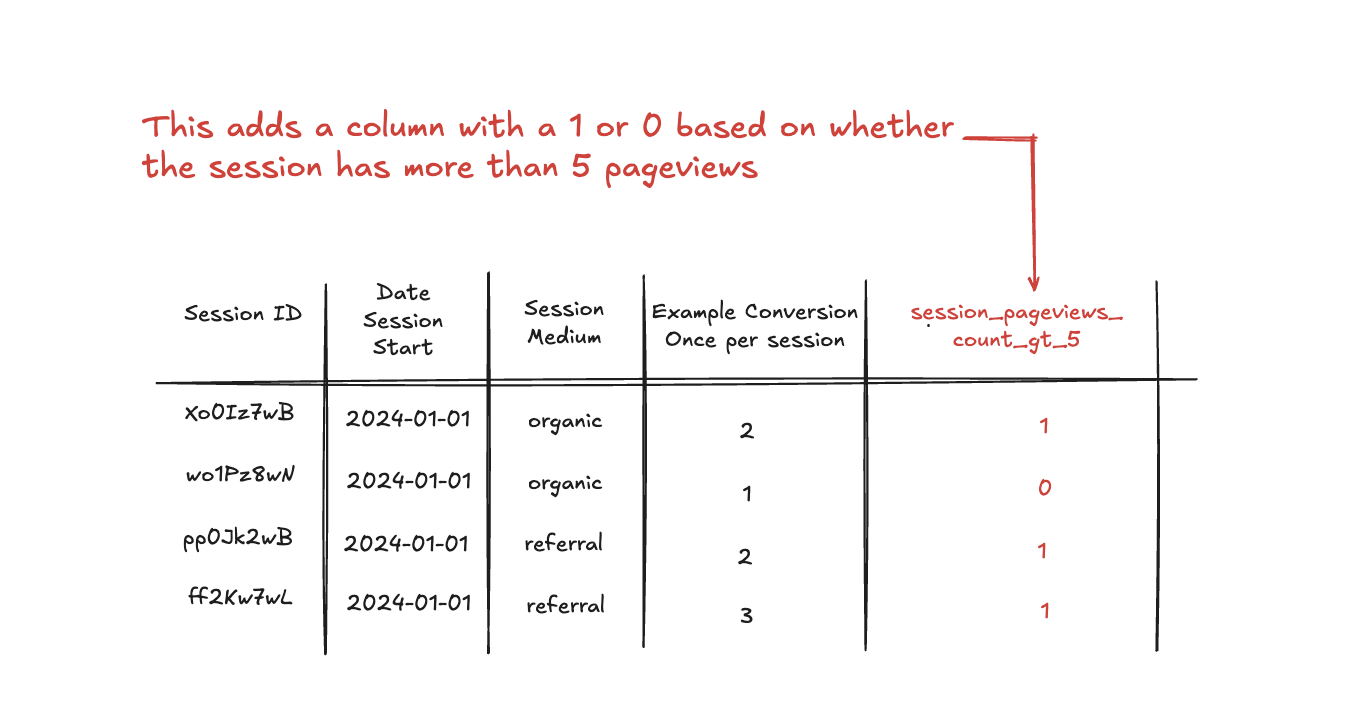
Concept: What are Session Properties?
Session properties are additional columns you can add to the GA4 output tables.
These are based on the type of actions or behaviours that have taken place during the session.
Examples:
- “High Intent Sessions” - i.e Sessions that include actions such as adding items to the cart, viewing pricing pages, or starting the checkout process.
- “Last page visited before conversion” - i.e. Which page did the user visit before converting.
- “External link clicks visited” - i.e. How many links to external sites were clicks.
- “Number of blog posts visited” - i.e. How many blog posts visits throughout the session
- “Pricing page visits” - i.e. How many visits to pricing pages has there been.
These can be tailored to what matters most to your business.
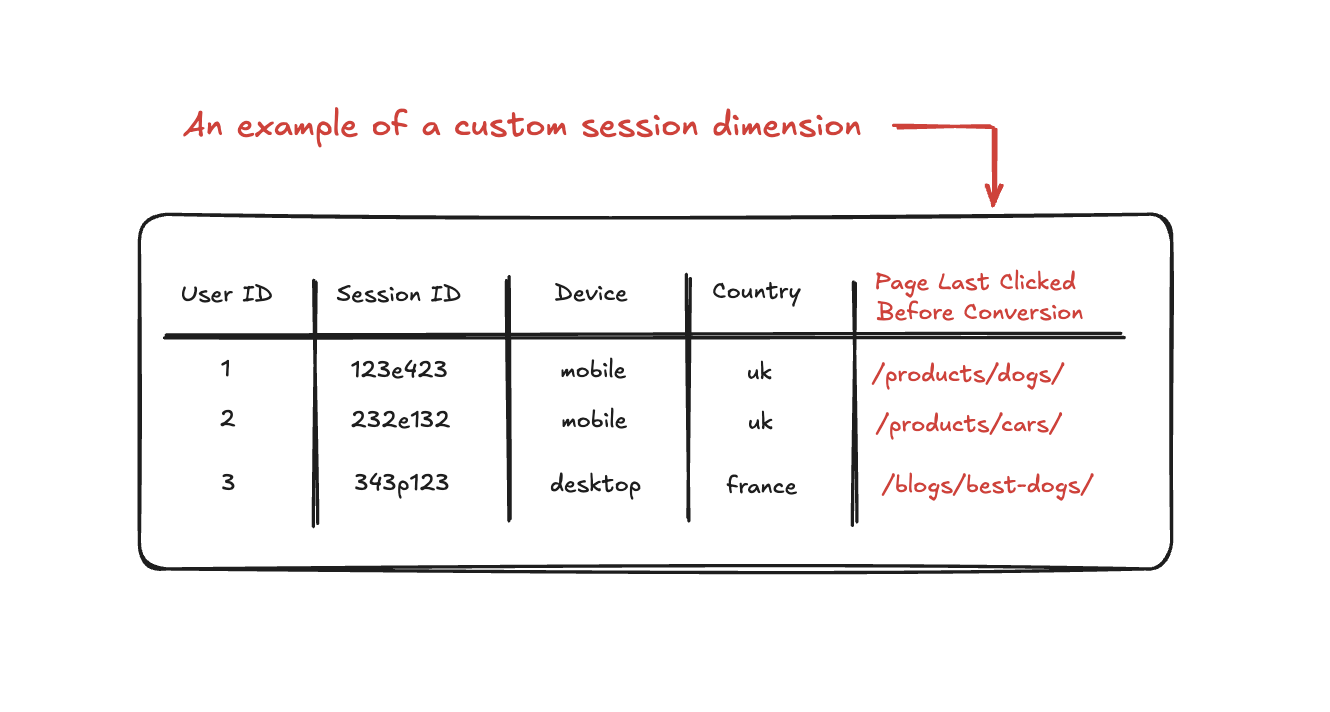
FAQs - Session Properties
Yes - custom sessions properties add an additional column to your tables which can be a metric or a dimension.
What we’re not doing is filtering the data. That can be done on Looker etc.
If you want to filter to sessions that have less than 5 pageviews (based on a session property) you can filter on the column related to that session property in Looker Studio.
No - these can be metrics or dimensions or boolean values (i.e. true and false).
This means that you can pull out specific dimensions such as Last Page Clicked.
You are also able to count other pieces of information such as:
- The number of blog pages visited throughout a session.
- The number of micro conversions throughout a session.
- Specific metrics such as average scroll depth, number of pages with x amount seconds interaction.