Advanced Configuration
There are several advanced configuration options.
Where is this in the Pipeline Interface?
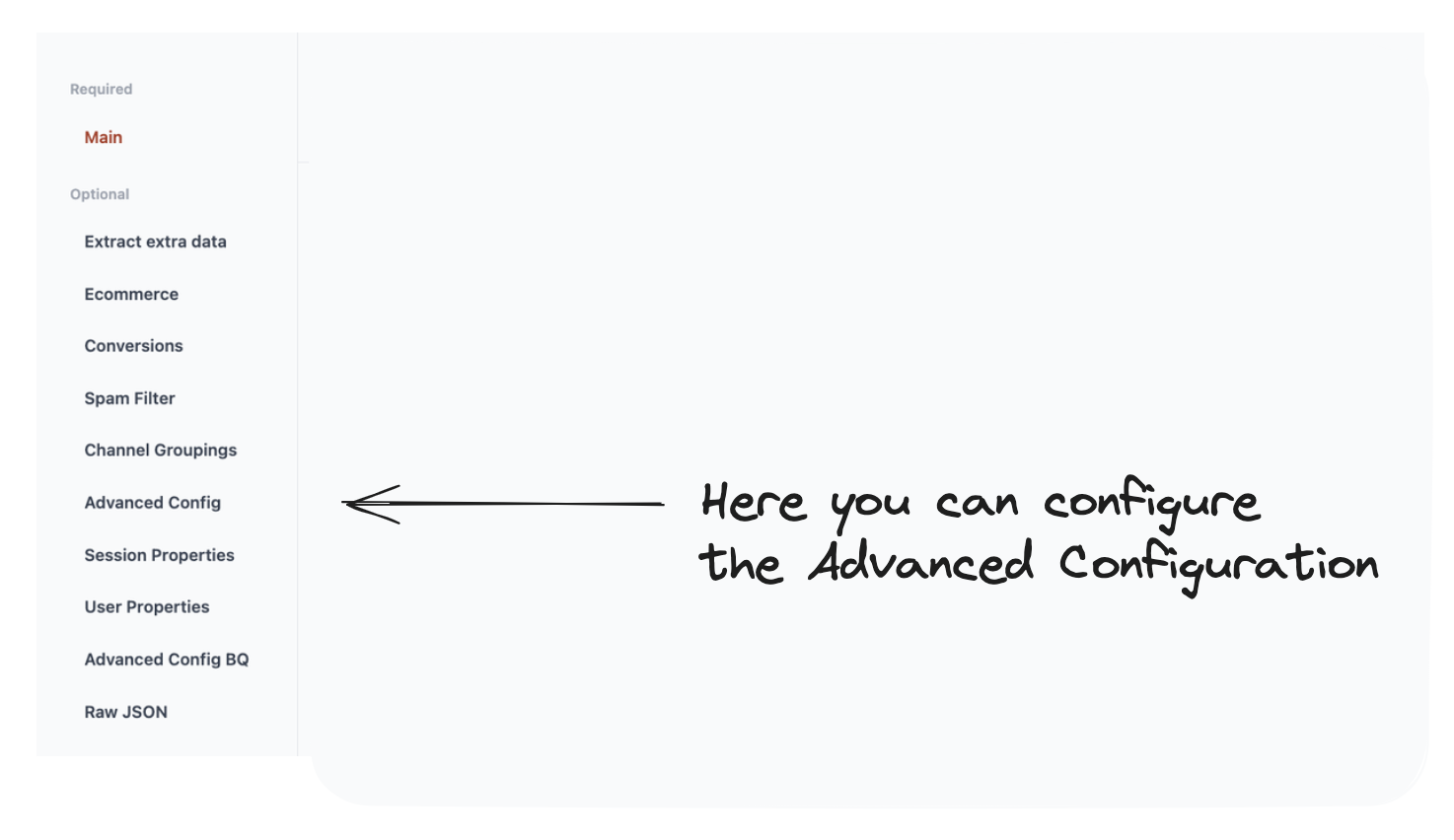
What are you setting up here?
Here we’re setting up advanced GA4 data settings. This consists of:
- Setting the GA4 attribution window.
- Enabling
user_id(if you have User ID set up!) - Forcing medium UTM to be lowercase.
- Splitting Session on New Source.
- Filtering Events from Source Splitting.
This is what it looks like on the interface.
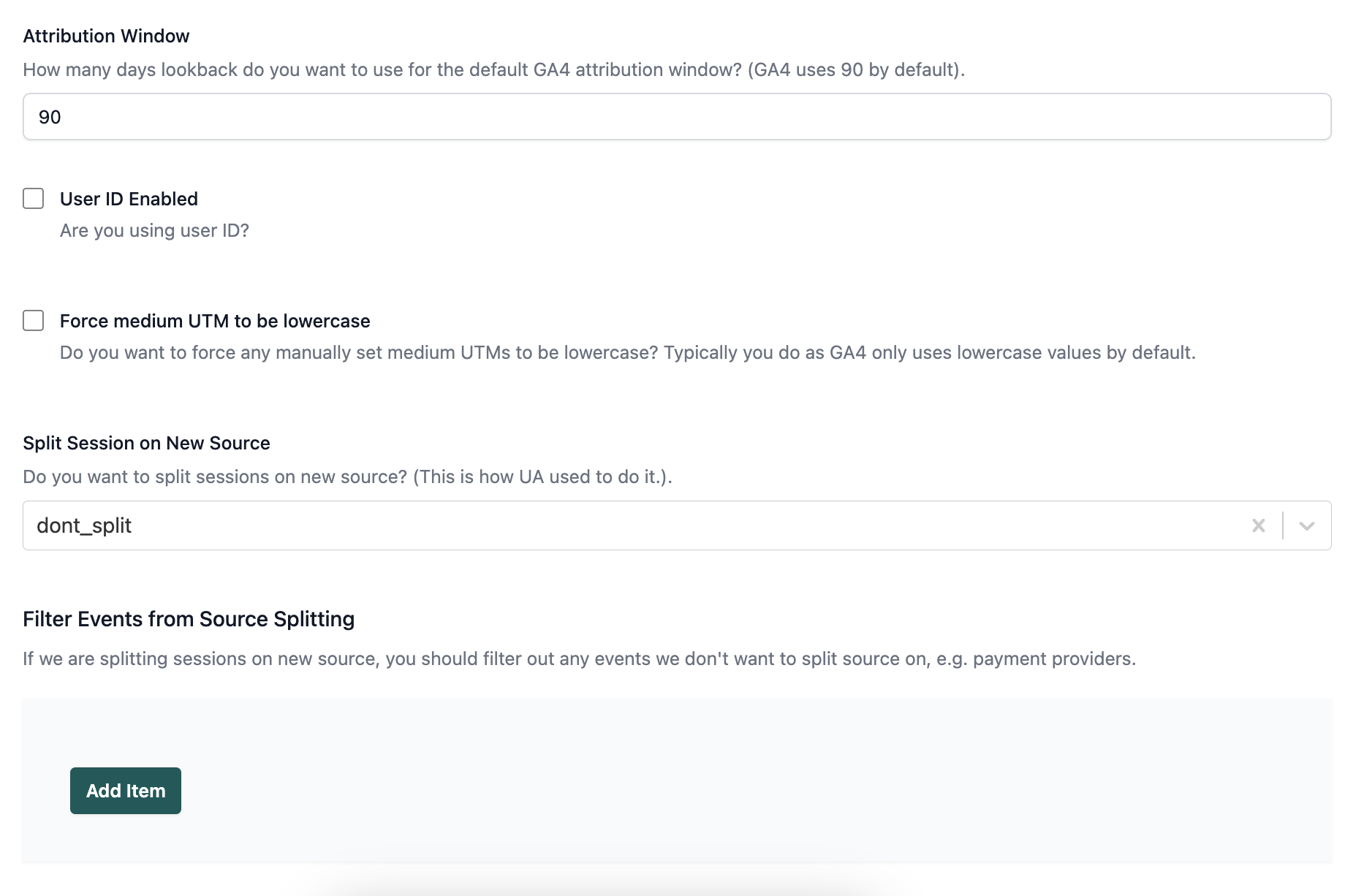
What do these options do?
Let’s take them one by one.
1. Setting the attribution window
What are we changing with the attribution window?
By default Google (and Pipeline) use an attribution method called Last Non Direct Attribution.
This means that when a user visits the site, the traffic source is set to the last traffic source that isn’t (direct).
Example: Let’s take the example of a user who has 3 sessions.
In this basic example every session has a medium and source so Last Non Direct Attribution does nothing.
The session source & medium don’t change.
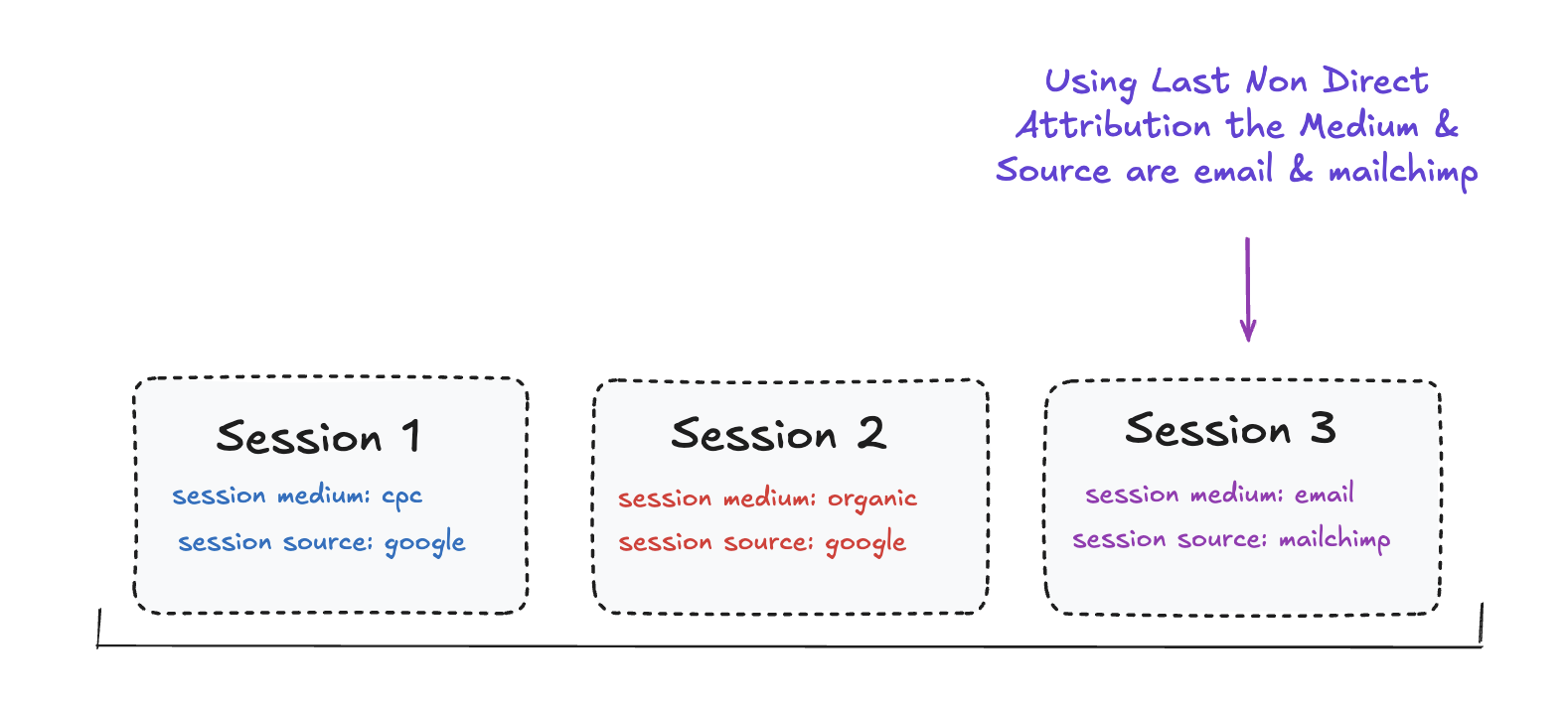
But what if the last session was direct?
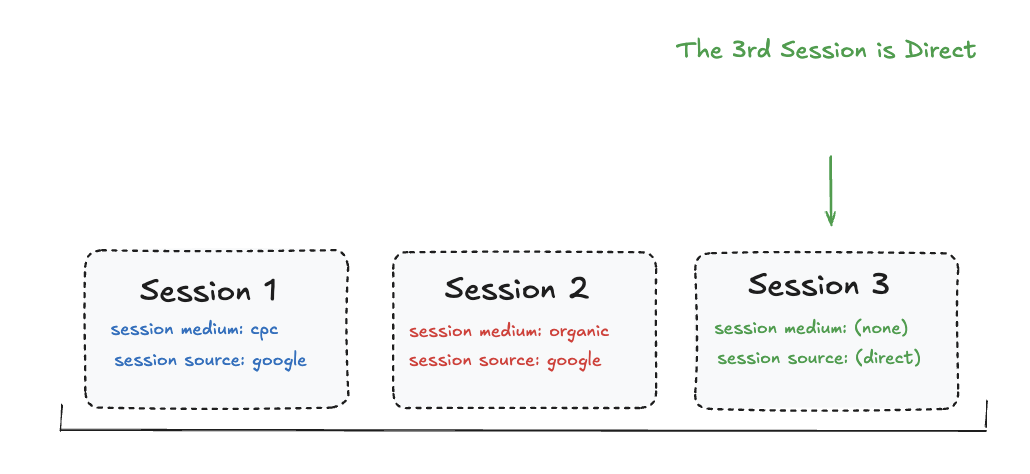
Using Last Non Direct attribution, the Traffic Source are taken from the previous session.
We look for:
- The last non direct traffic source
And we do that by going backwards through all previous sessions:
- In this case the previous session was from Google so we attribute to that.
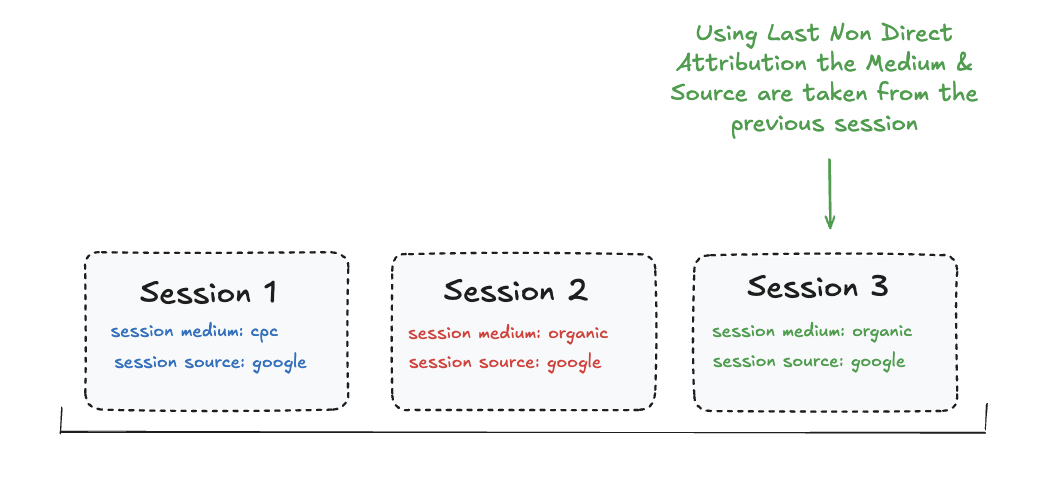
The time period that Google (and Pipeline) use for the Lookback Period for the attribution window by default is set to 90 days.
This setting allows you to adjust the days in to lookback for your specific business.
Example:
If your client base has a long decision-making cycle — say, customers typically take several weeks or months to convert after first engaging with your site you could extend this back beyond the 90 days.
On the other hand, if your customers convert quickly, a shorter lookback window (like 30 days) could give you more of an insight on how they convert in the short term.
2. Enabling user_id (if you have User ID set up!)
What are we changing with the User ID setting?
In GA4, a “User” can mean different things.
On a brand new GA4 account (without Google Signals) a user is:
- A device + browser
But if you have done some custom setup, you can create a unique ID for logged in users called a User ID.
This allows you to track a user across different devices and browsers. If you have done this custom setup to generate User IDs then you can enable this and we’ll support your user ID.
We will:
- Add the user ID into existing tables.
- Associate any client ID's to a user ID which are used in the same session.
- A new scope table specifically for user ID will be created to allow you to explore those users.
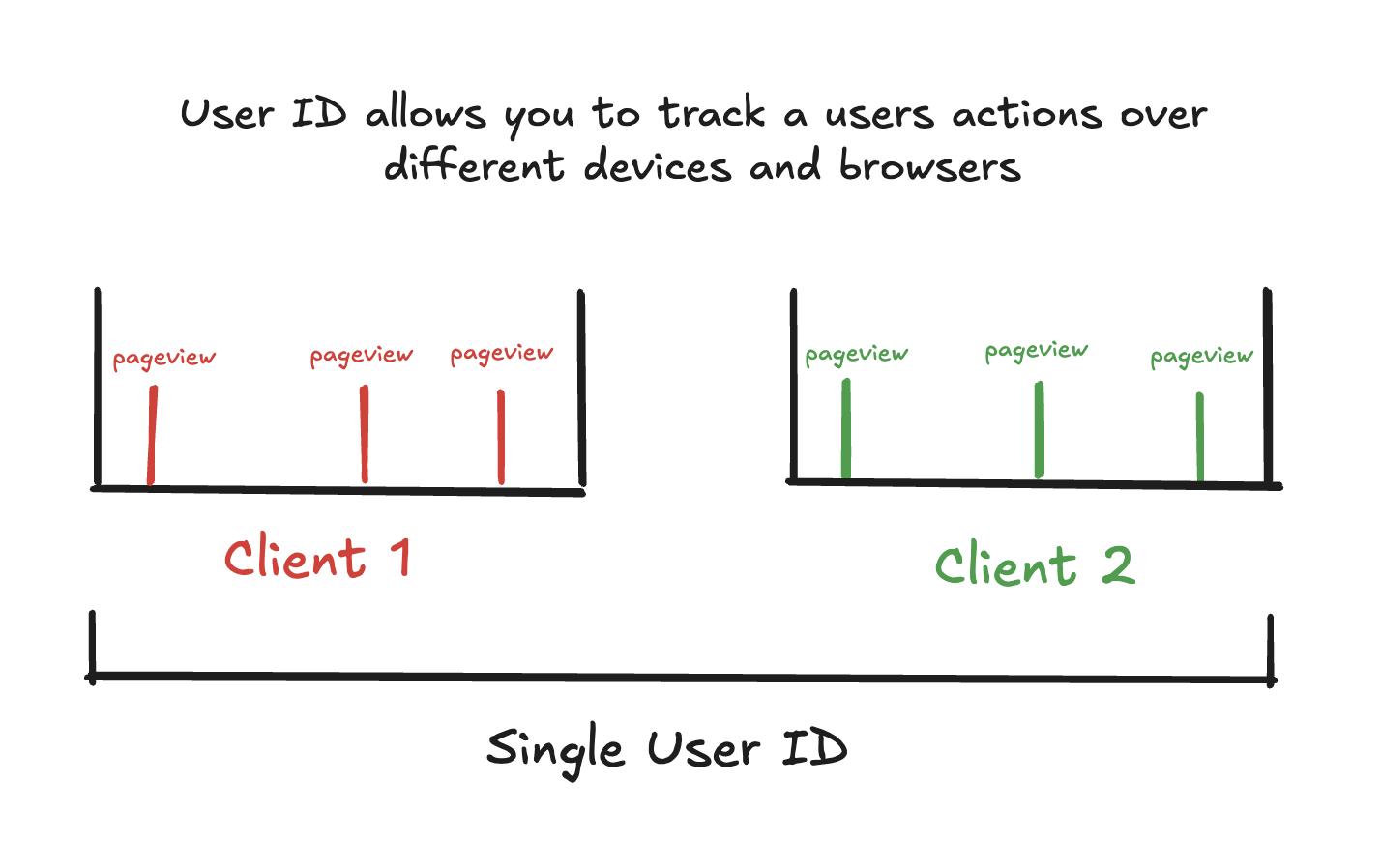
3. Forcing medium UTM to be lowercase
In general UTM tags are lowercase.
If you've set these up and they may be uppercase or mixed they could be misread.
In that case, it may be well worth ticking this box to make these uniform.
4. Splitting Session on New Source
The way that sessions are attributed changed from UA to GA4.
This means that some channels aren't recieving the credit for conversions even if they were the last channel before converting.
In simple terms.
GA4 Sessions:
When someone visits a site, the actions they take during that visit are grouped into a “session”.
A new session starts after 30 minutes of inactivity (though the session timeout period can be adjusted in GA4).
UA Sessions:
In the same way as GA4, Universal Analytics sessions start new after 30 minutes of inactivity.
But there are two other key ways that new sessions are triggered.
- After midnight an interaction would be considered a new session.
- If a user arrives via one campaign (i.e. via Organic) and then then comes back via a different route (i.e. via Paid).
The first one is kind of annoying and it’s probably good it went. (Although if you had a lot of over midnight traffic for your site, this was probably irritating).
It’s this second one that’s super important.
How are our metrics different between these two?
If we compare them, there are two key differences:
- The number of sessions will be different.
- The traffic source for conversions can be different.
Let’s run through that previous example again.
Using GA4 sessions, this would be a single session.
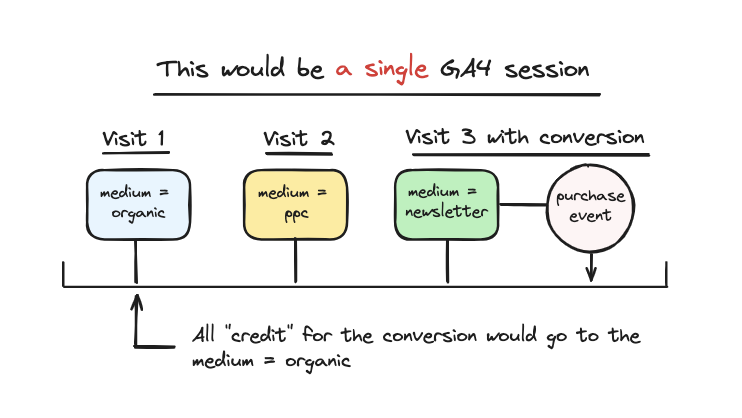
This is how it would look in a table:
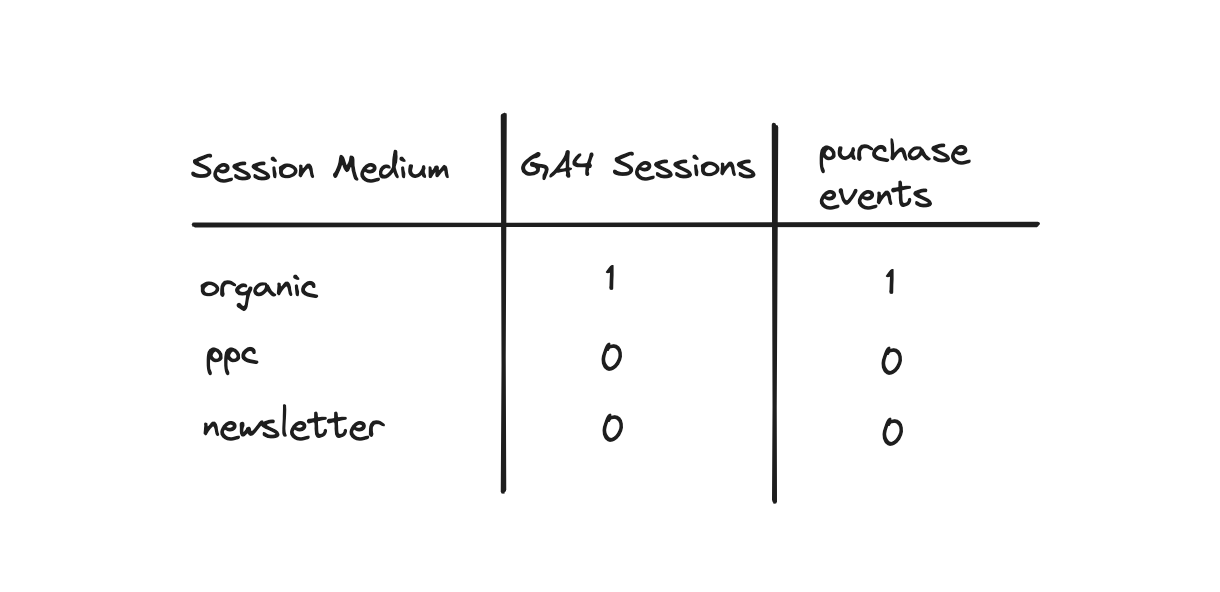
But for UA sessions, this translate to 3 sessions with the newsletter taking all the credit for the conversion
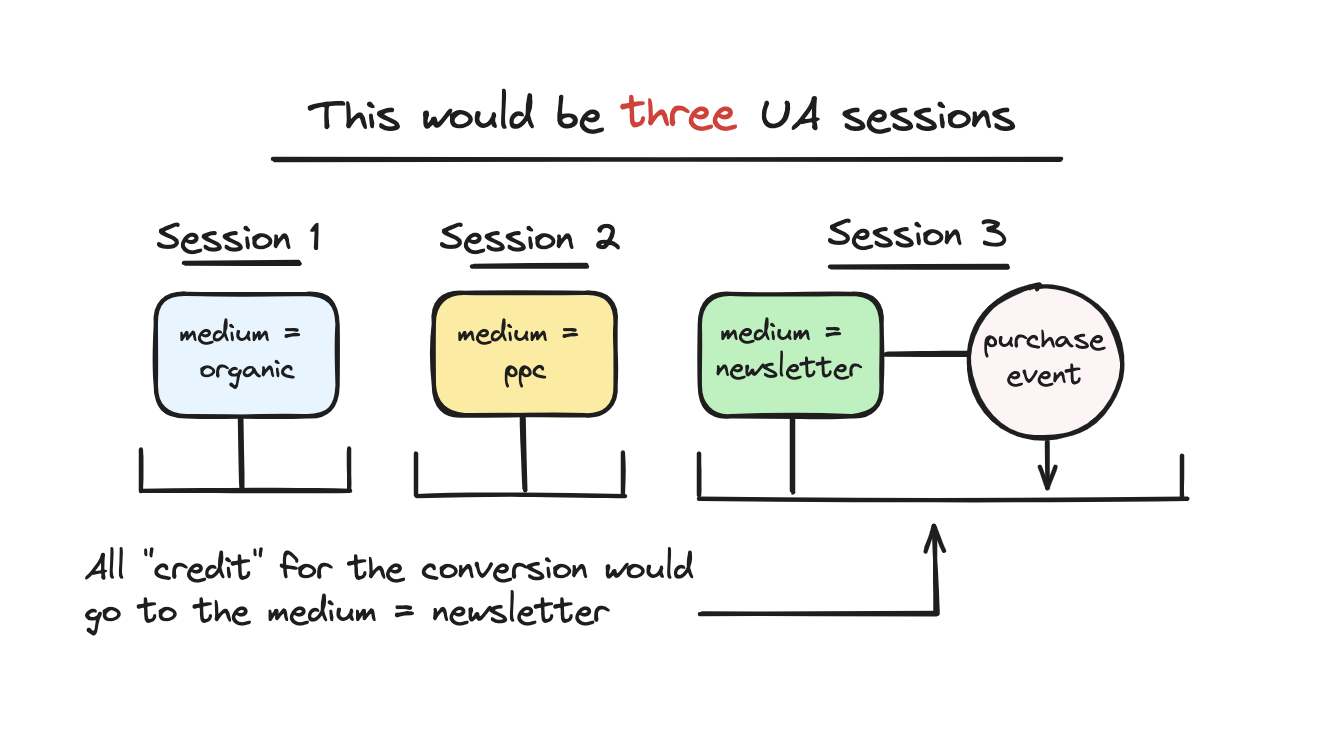
This is the table view.
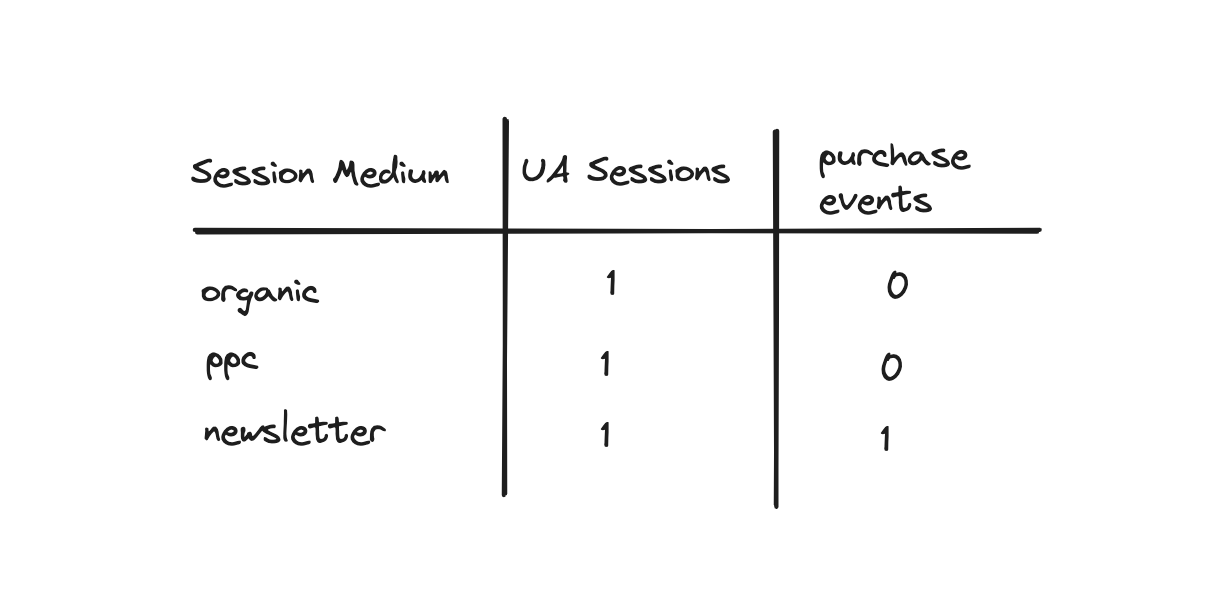
So this gives us some good points and some bad:
- The conversion is attributed differently.
- All channels get a session which gives them all some credit.
- We overcount sessions.
Should I tick this box?
This will create an additional table ga4_mrt_sessions_mtouch
This will show your "split" sessions.
5. Filtering Events from Source Splitting.
This is only if you are splitting sessions.
The main difference with split sessions is that each and every time you come back to the site from a different source, this would count as a session.
This would also mean that if you were to be redirected to stripe, mastercard, paypal etc to pay, then you come back this would be considered a new session.
To overide this, you can put in the sources that you're not interested in counting as "new" sessions.
See the below for an example.
