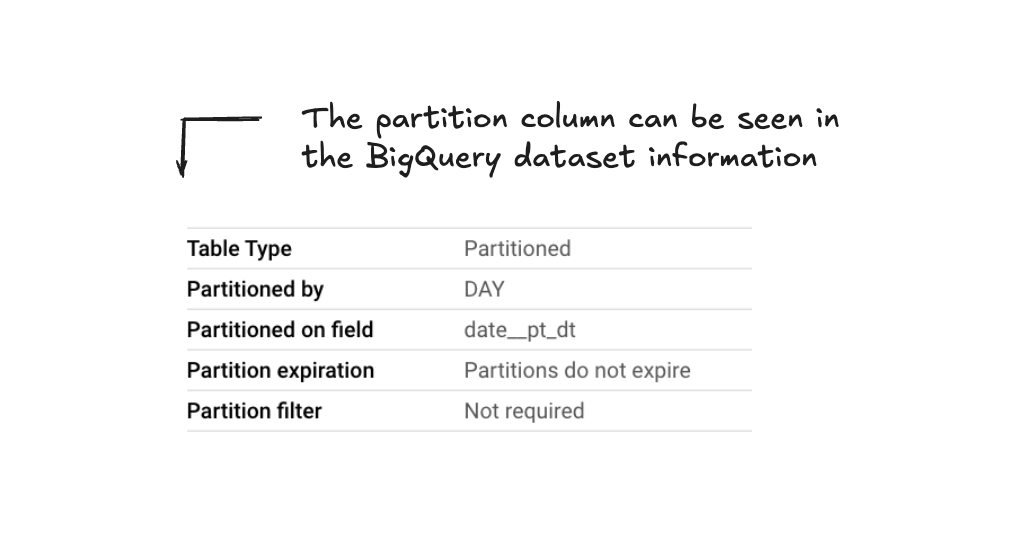Pipeline GA4 - FAQs
When someone visits a site, the actions they take during that visit are grouped into a “session”. This session includes everything they do, such as viewing different pages, making a purchase or clicking on specific links.
This session starts when some either view a page on your site or opens your app.
A session comes to an end after 30 minutes of inactivity. Though the session timeout period can be adjusted if desired. There is no limit to how long a session can last.
A pageview is when someone looks at a page on a website. Technically, an "event" fires every time a person visits a page.
A pageview is not the same as a session. A pageview happens each time someone looks at a page. For example, one session could have 4 pageviews if the person looks at 4 different pages.
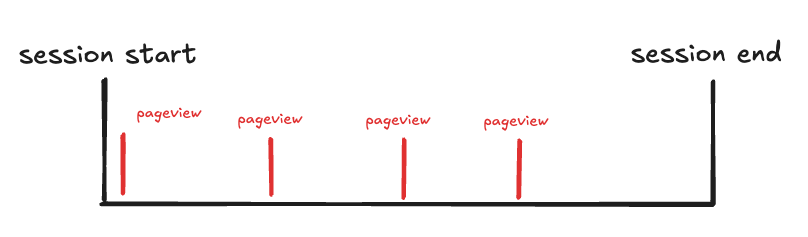
Anyone visiting a site is given a “Client ID” which is automatically created by GA4 which is described as a “User” in the GA4 interface.
It’s not a “true” user however, it’s a unique browser + device. So if you access from a phone and laptop, that would be two separate Client IDs.
We call this browser + device - a client.
In GA4 this is a user, if you’ve done no additional set-up.
It’s possible to set up User IDs and link them to GA4.
User IDs are unique numbers or names given to users when they log into your website. Linking these IDs to GA4 helps track users across different devices and browsers.
This means we can follow a user's actions on a site, even if they switch devices or browsers. It helps us understand how users behave across different sessions and platforms.
Client IDs are automatically generated by GA4 based on a unique browser-device pair. These are described as Users in the GA4.
These are not strictly users, they are unique visits to the site from a browser-device pair.
User IDs, though, are unique identifiers for a user, which are usually obtained from a login system on a site and require specific configuration. These can be sent to GA4 - and allow for a more comprehensive view of how users are interacting across different devices, browsers and sessions.
UTM Tracking code (also known as UTM parameters) are tags added to the end of a URL to help track where traffic is coming from for specific campaigns, and also be able to find out more information about how the user visited the site.
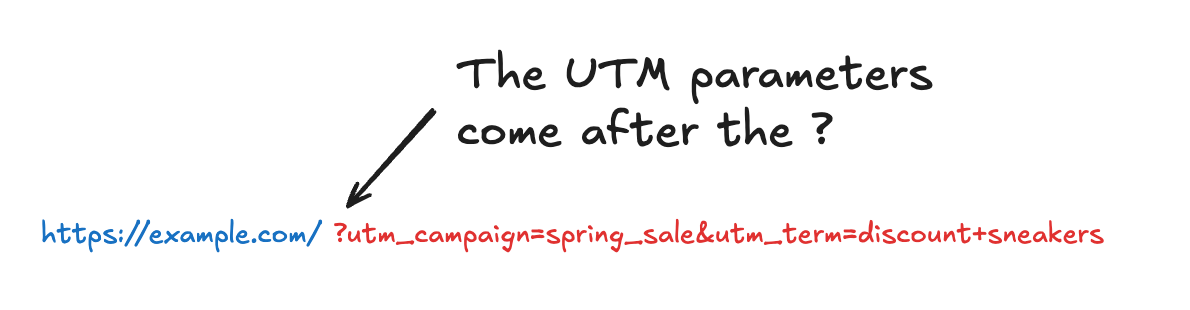
These parameters do require custom setup such as through using a URL Builder and allow you to provide additional information such as the type of content, campaign or even source/ medium.
These UTM parameters populate fields such as:
Dim__term_session- The paid search term that drove the user to the site.Dim__campaign_session- The campaign that brought the user to your site.Dim__content_session- The type of content that brought the user to your site
See some examples below:
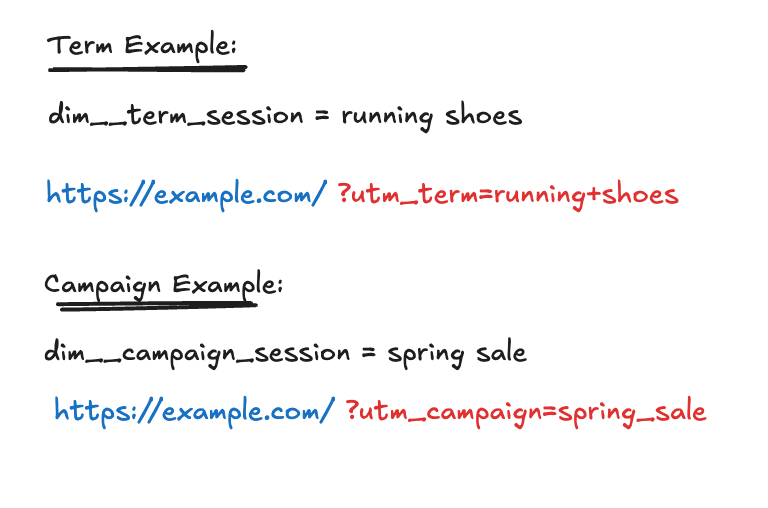
There are numerous ways of attributing which channel(s) are responsible for a conversion, the ga4_attribution table has different conversion metrics depending on how you want to attribute the conversion to different channels/ sources.
Each conversion (Key event) is attributed using different attribution methods.
First Click Attribution
This attribution method gives full weight of the conversion to the first touchpoint on the conversion path.
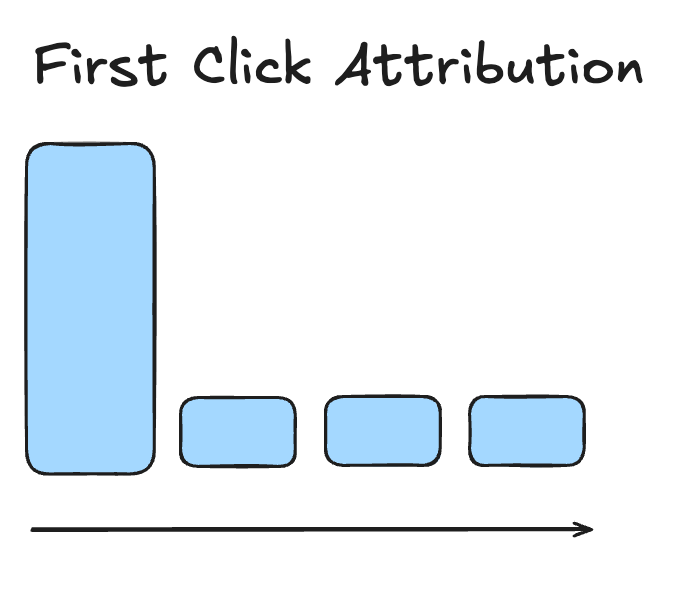
Last Click Attribution
This attribution method gives full weight of the conversion to the last touchpoint on the conversion path.
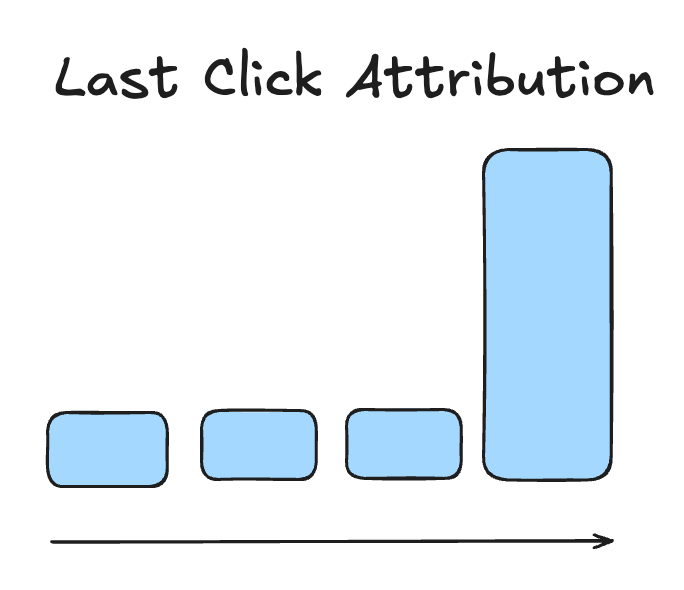
Linear Attribution
This attribution method gives equal weight of the conversion to the last touchpoint on the conversion path.
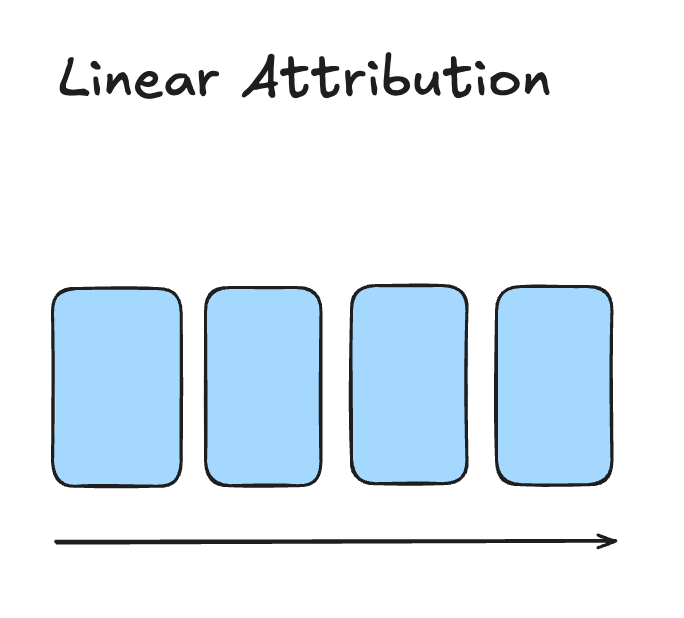
Time Decay Attribution
This attribution method gives equal weight of the conversion to the last touchpoint on the conversion path.
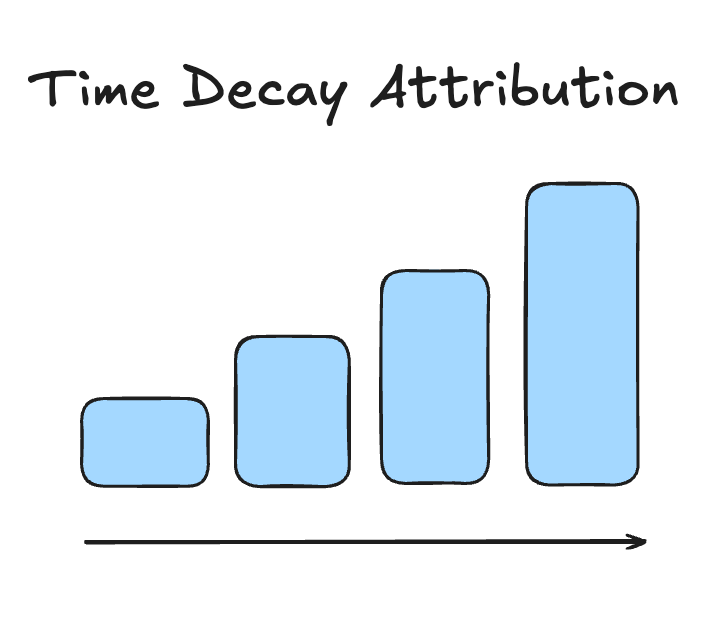
A valuable session is a session where a user takes desired actions that are important for your business.
This could be viewing key pages (such as product or solutions pages), interacting with 3 or more pages on your website or viewing specific content. These sessions are tracked based on what matters most to you.
These valuable sessions are totally customisable depending on what is important to your business.
You will hear us refer to partition columns across the different Pipeline GA4 tables.
A partitioned table is split into smaller parts, or "partitions” which makes managing and querying the data faster (and more affordable!).
In the Pipeline tables, the partitioned column is often date (date__pt_dt).
This is the best date column to use in the majority of cases.